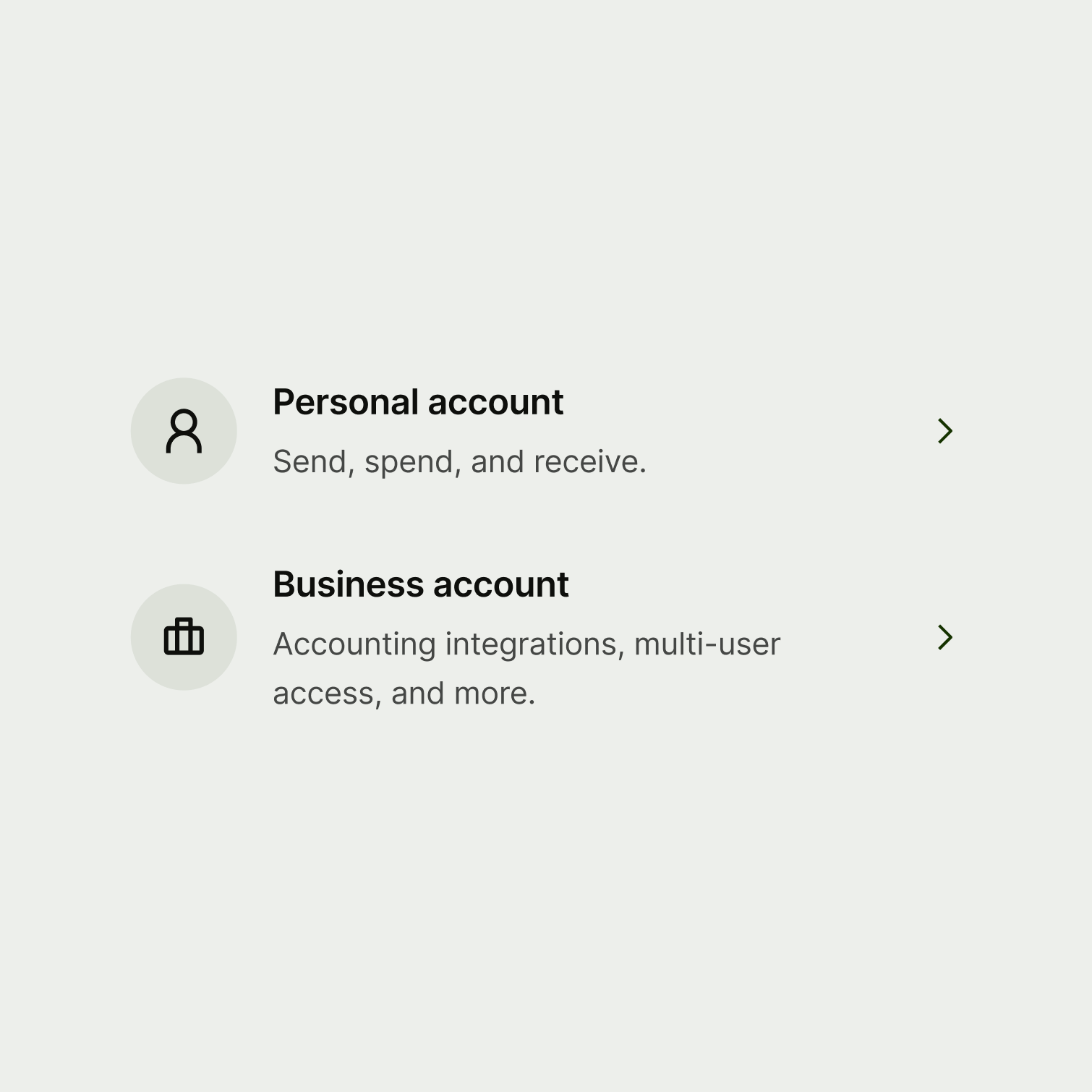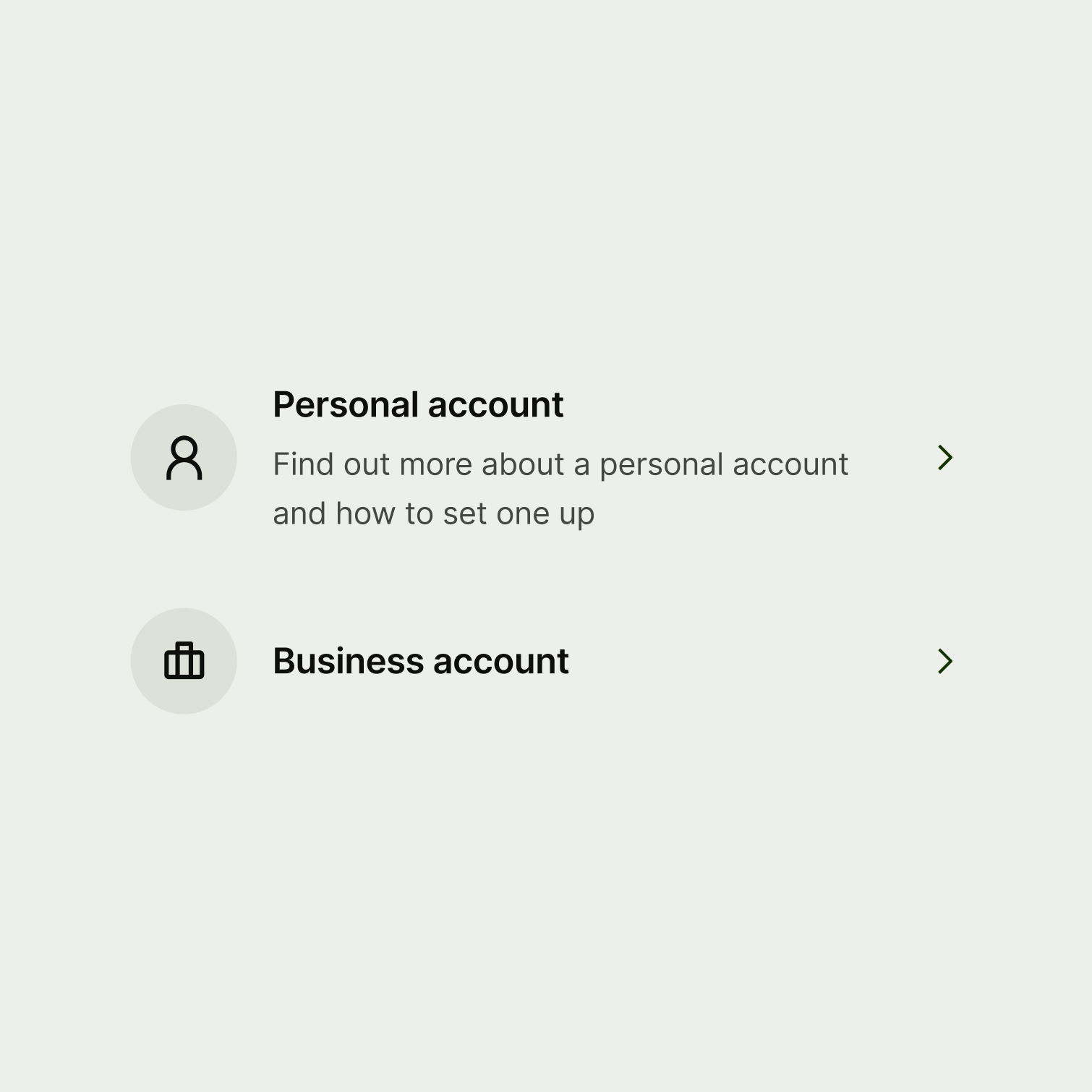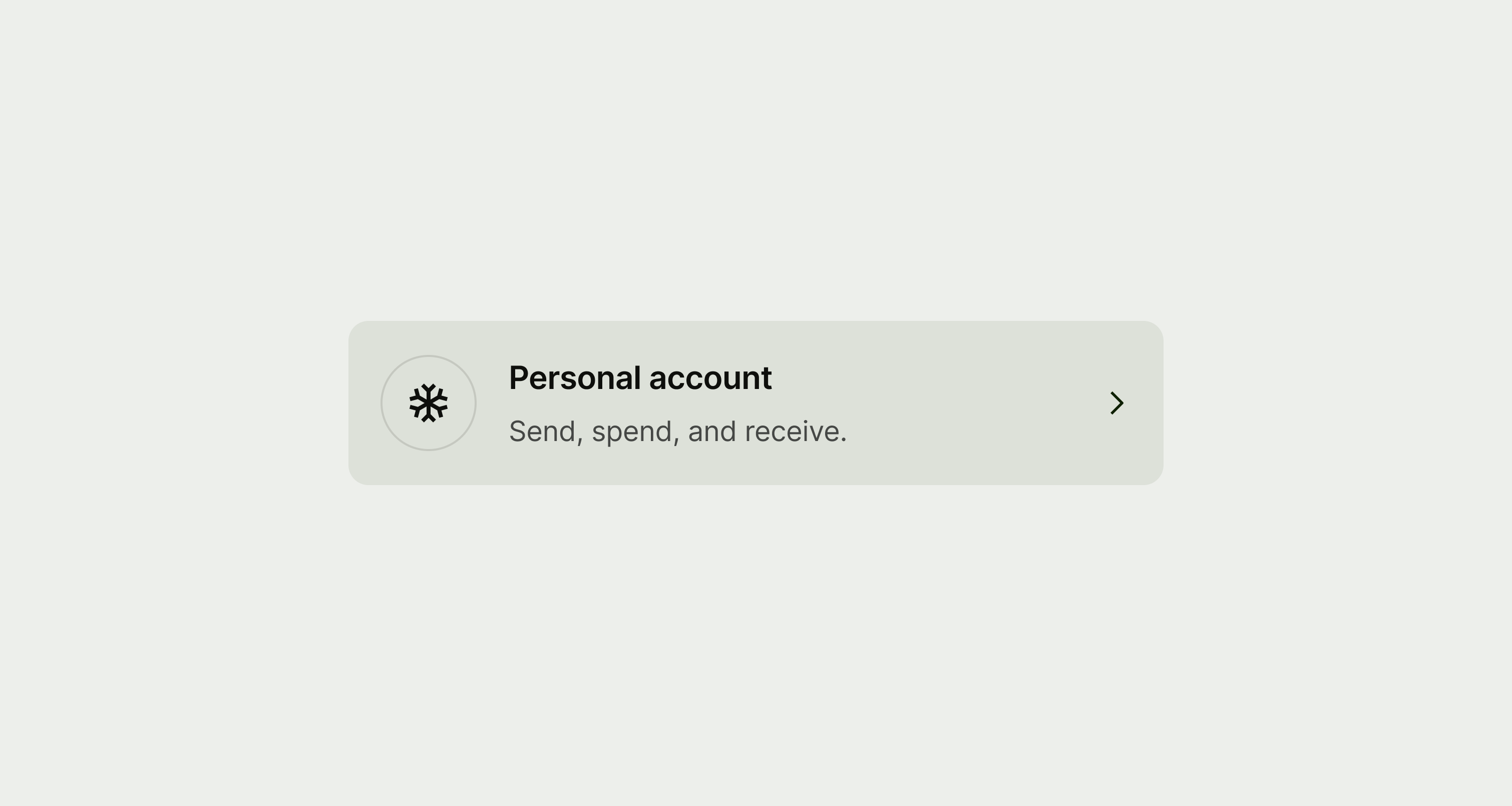Title
Title copy should:
be just a few words
put the most important words first
summarise or introduce the content it relates to (imagine the user only reads the title)
be a statement rather than a question (unless the content is asking the user something)
be in sentence case (only capitalise the first letter of the first word)
have no full stop

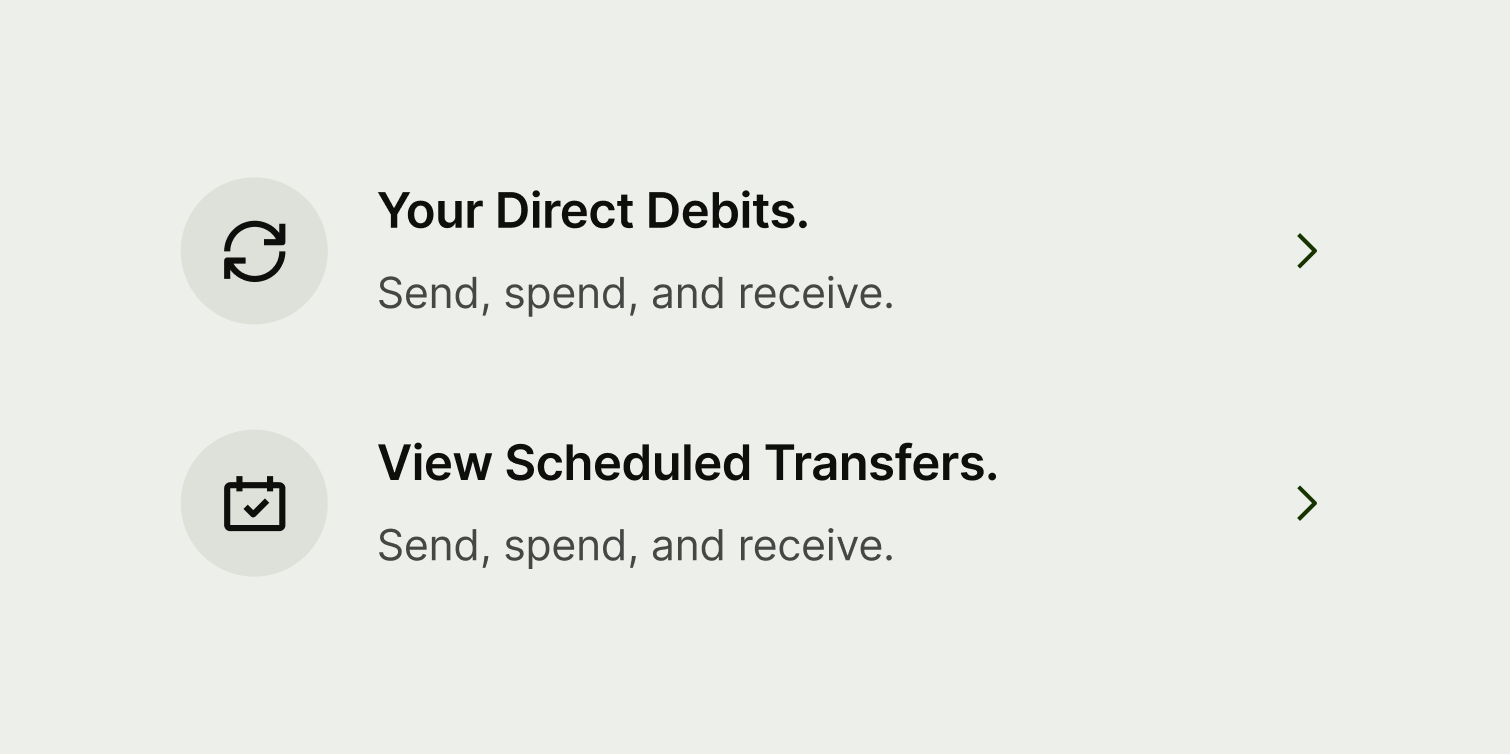
Description (optional)
Include a description if you have evidence that users need a little more context in order to understand where the navigation option with navigate them. If you include a description for one option in a set, then include it for all of them.
Description copy should:
be short — aim for a maximum of 2 sentences and remember that content might expand when translated and look different in a list vs tiles
be plain text — that means no bold text, links, or other fancy formatting
use sentence case — only capitalise the first letter of the first word
include a full stop