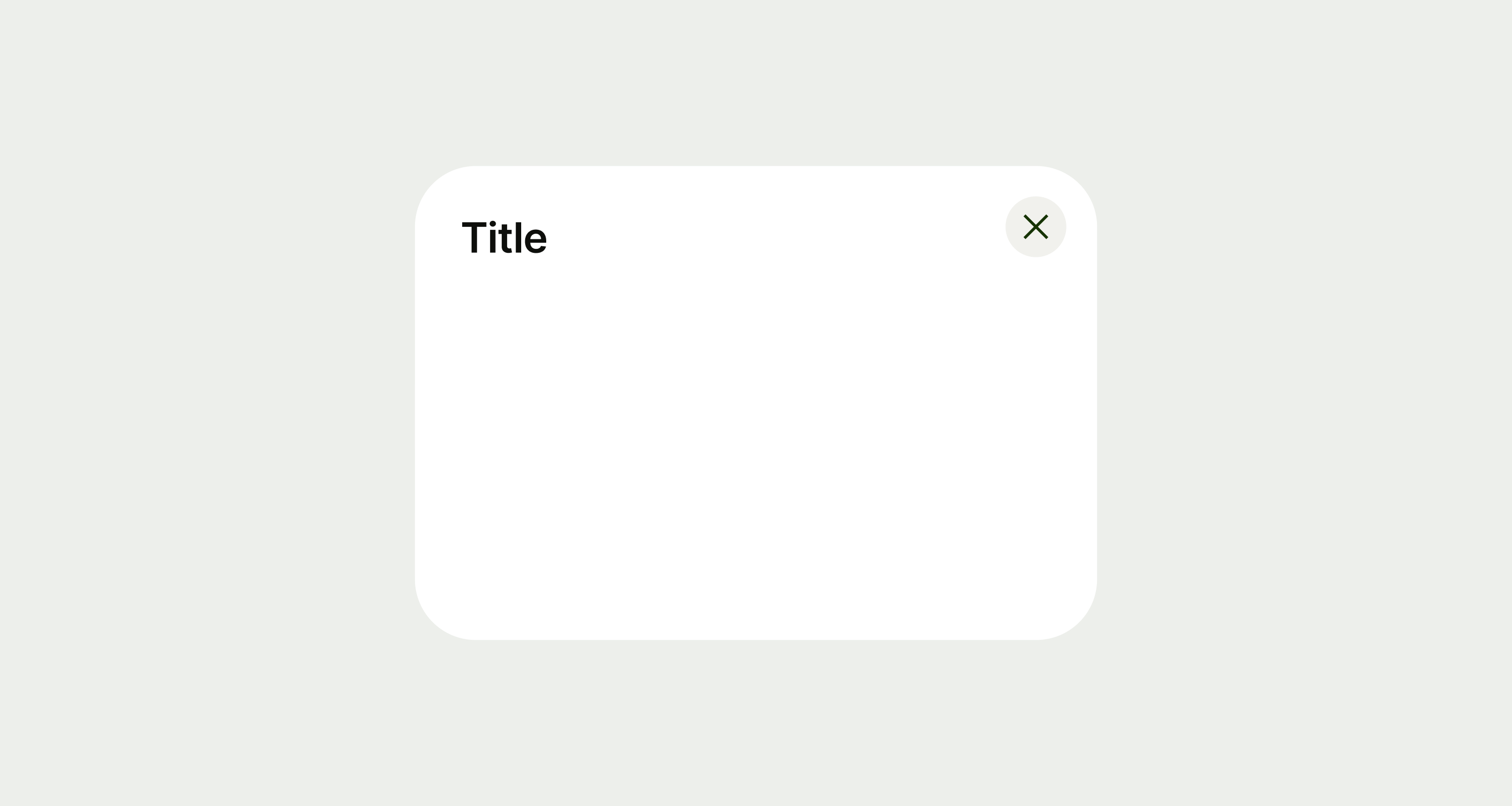There’s a lot of flexibility when it comes to writing for bottom sheets as we don’t specify how the content should be displayed. But when designing for mobile experiences, it’s important to be concise.
It’s also good practice to front load the most important information. For example, if you’re using the bottom sheet to display a list of options, make sure the most relevant or important options are at the top.