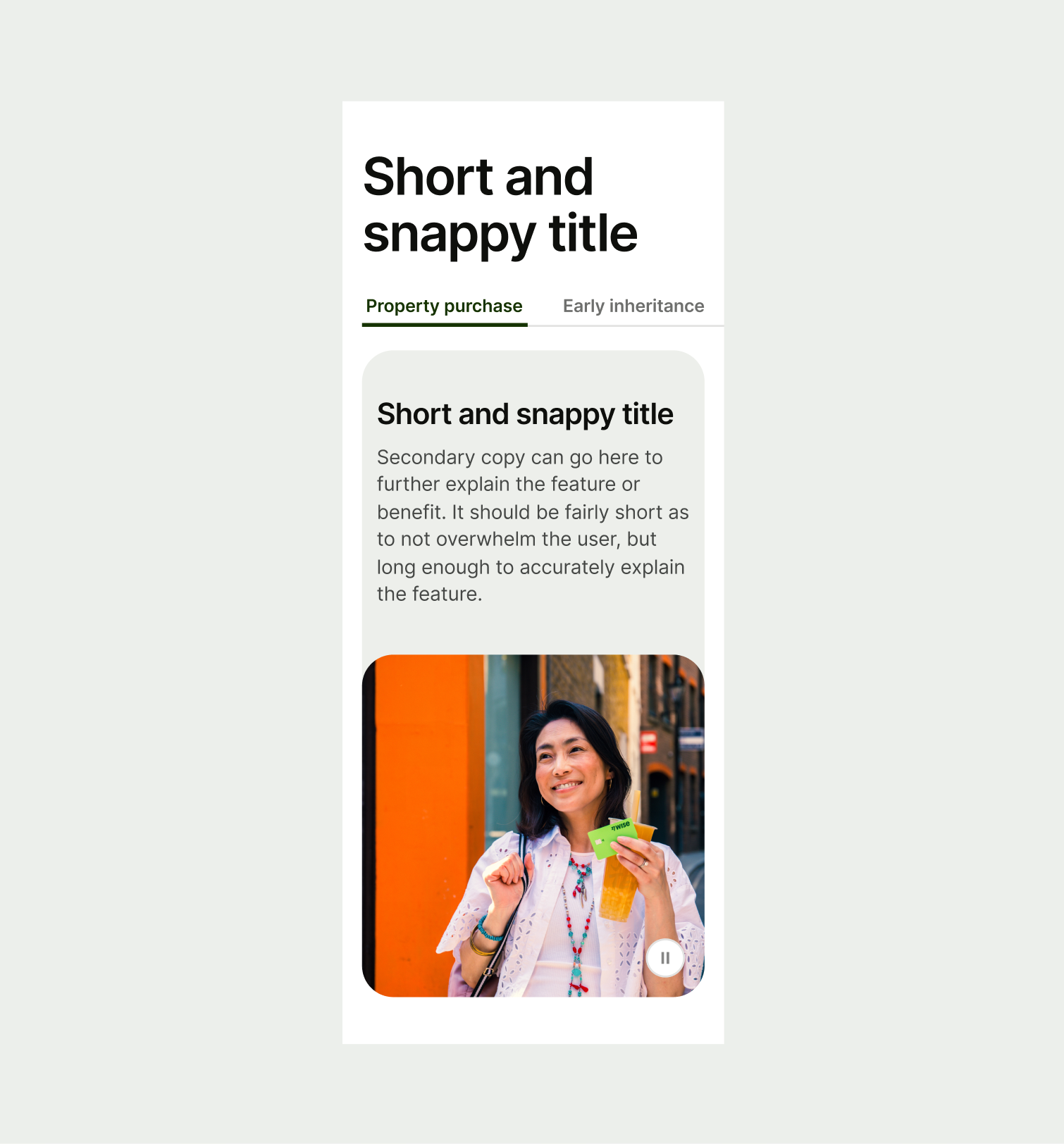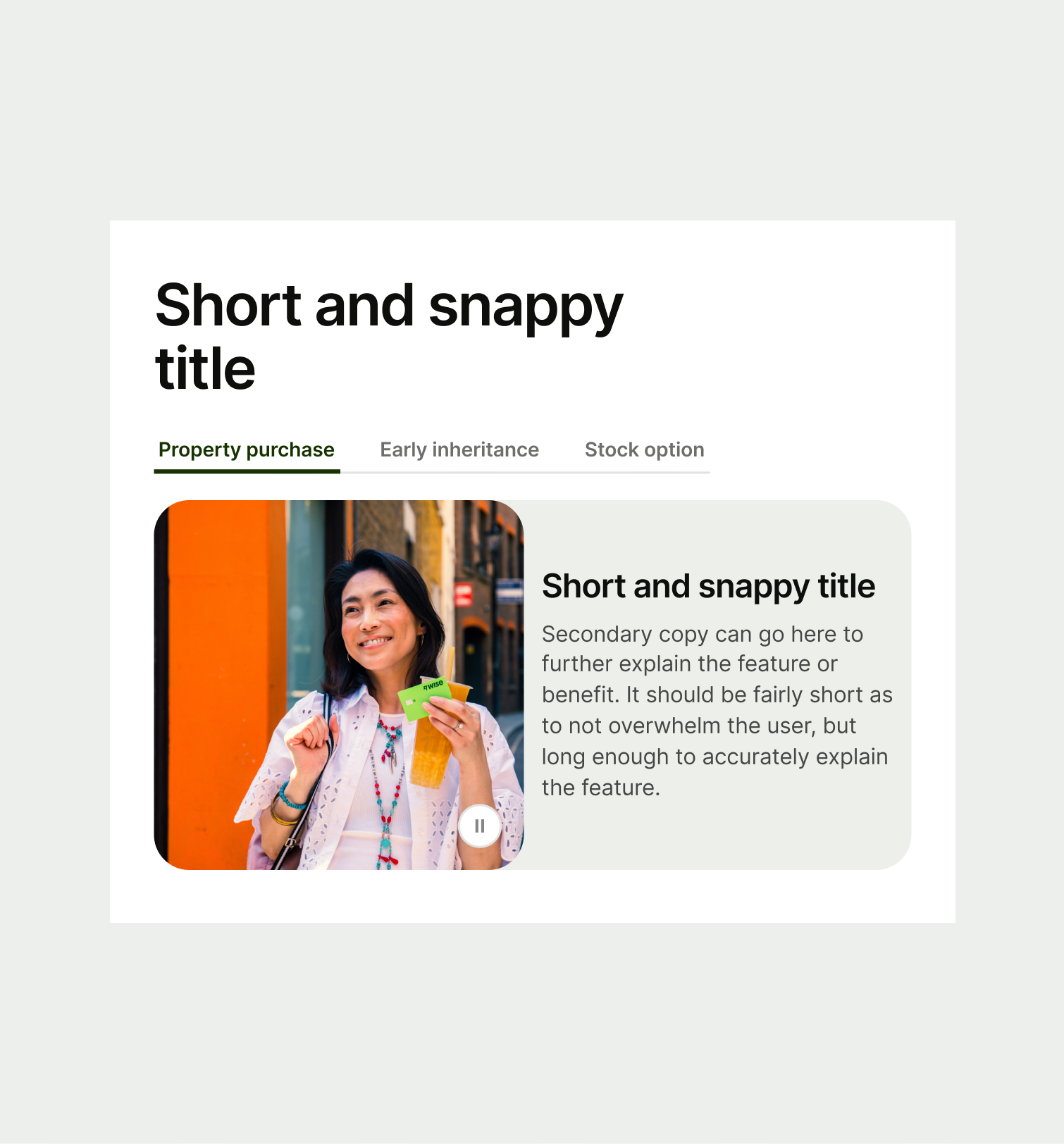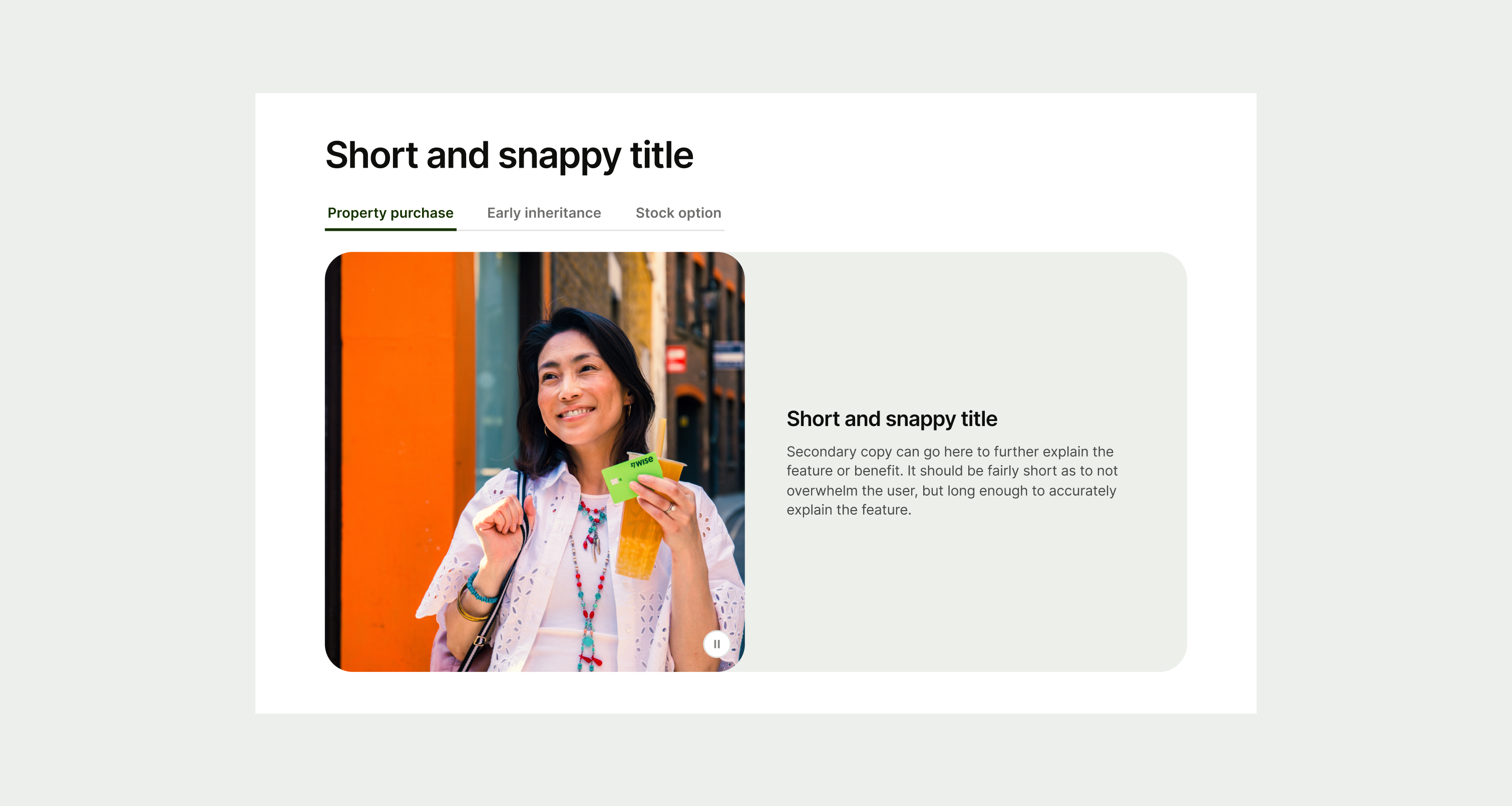This component can be used to showcase multiple different examples of a feature.
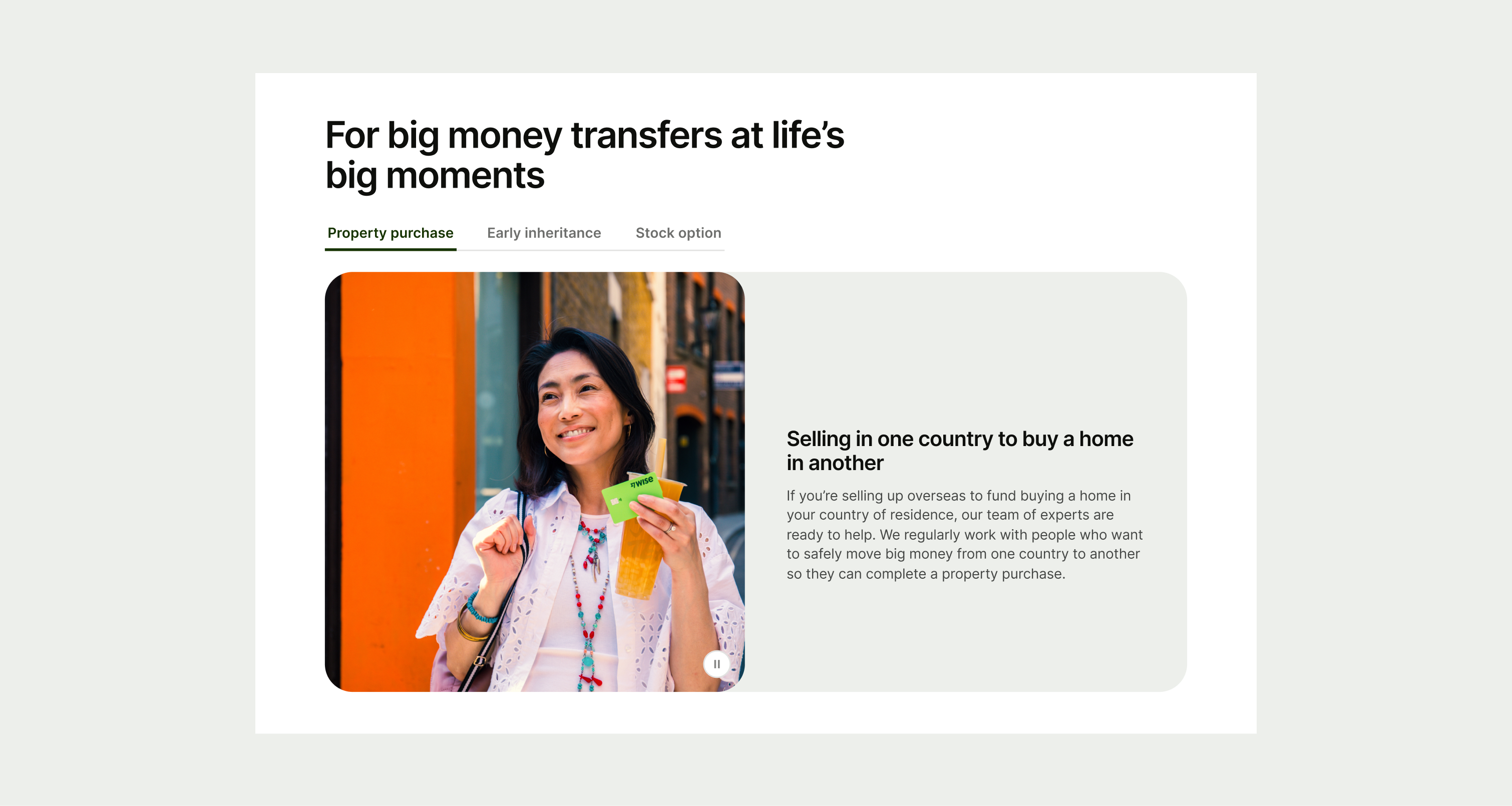
The Tab Feature component can be used to highlight multiple different examples of use cases for a particular feature which has image and text. It can have multiple tab options, although for best user experience this number shouldn't exceed 6 options. The text within the container can also have optional buttons.
- Craft a concise and compelling headline that clearly communicates each option.
- Do not use too much text that risks overwhelming the user.
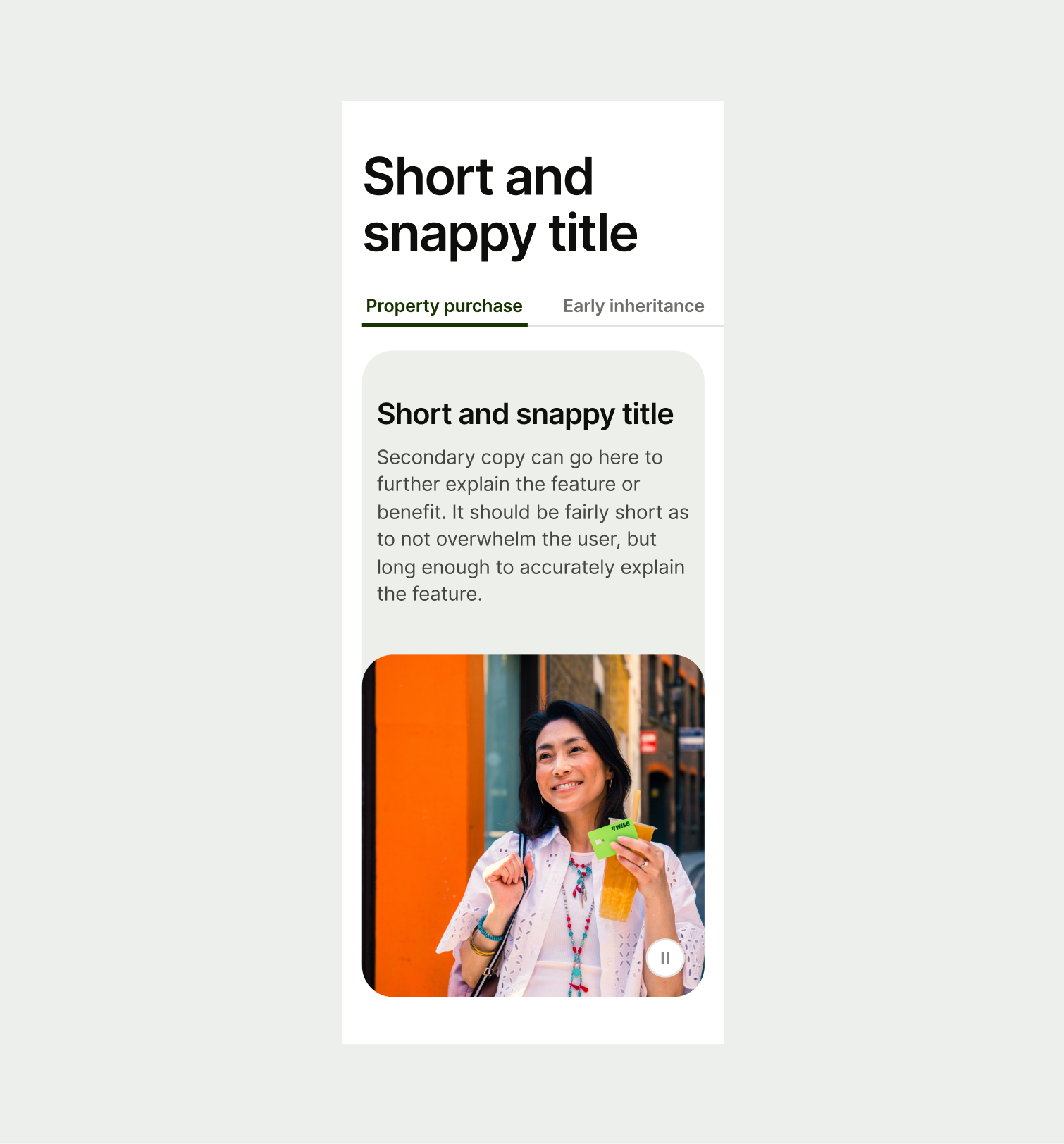
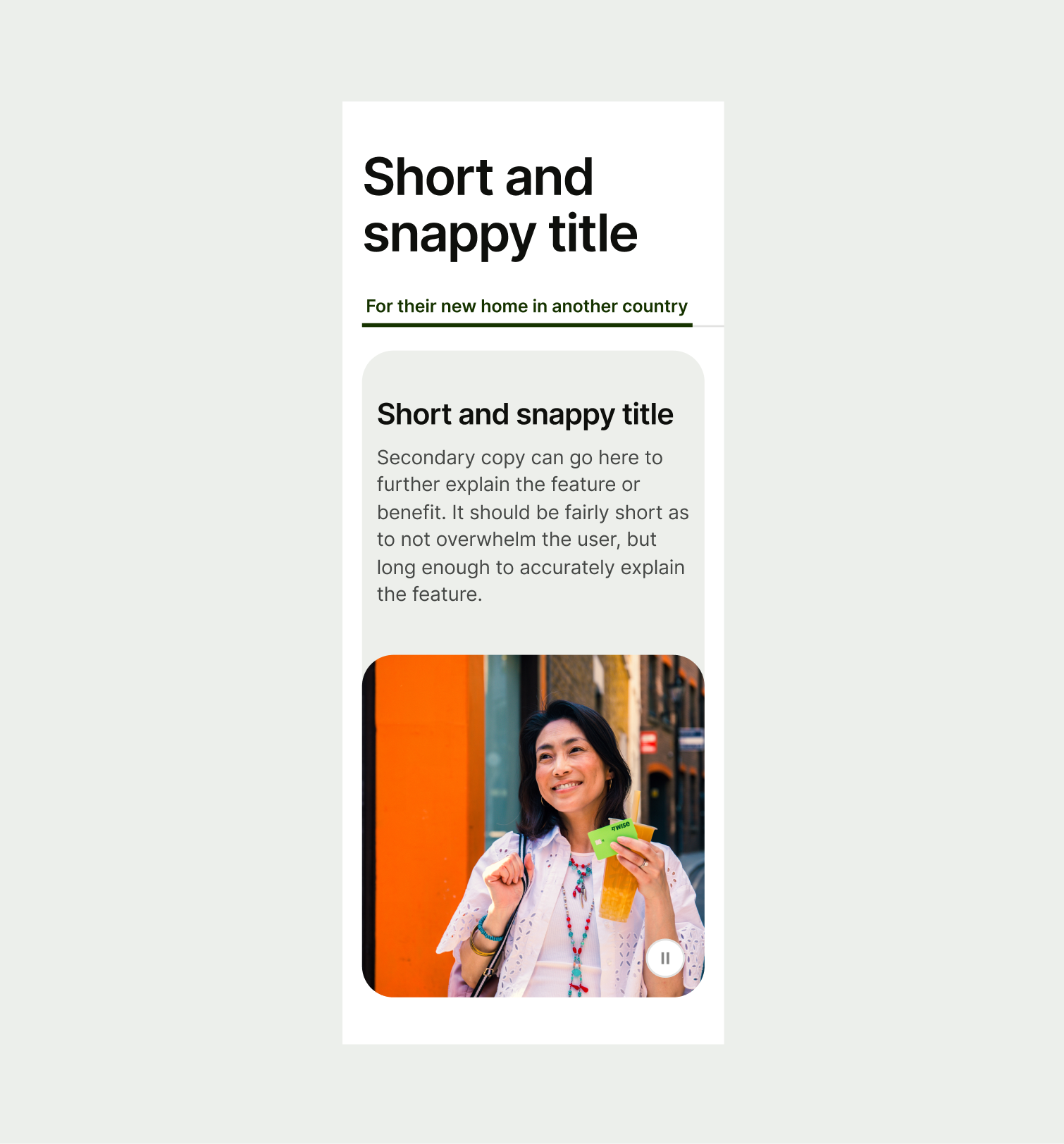
To ensure maximum accessibility for our users, use plain language in accordance with our tone of voice for an inclusive reading experience. The text should be precise and informative. Ensure that images are accompanied by appropriate alternative text (alt text) for screen readers. An ideal alt text is descriptive and concise to convey the meaning and purpose of the image to users who may not be able to see it.
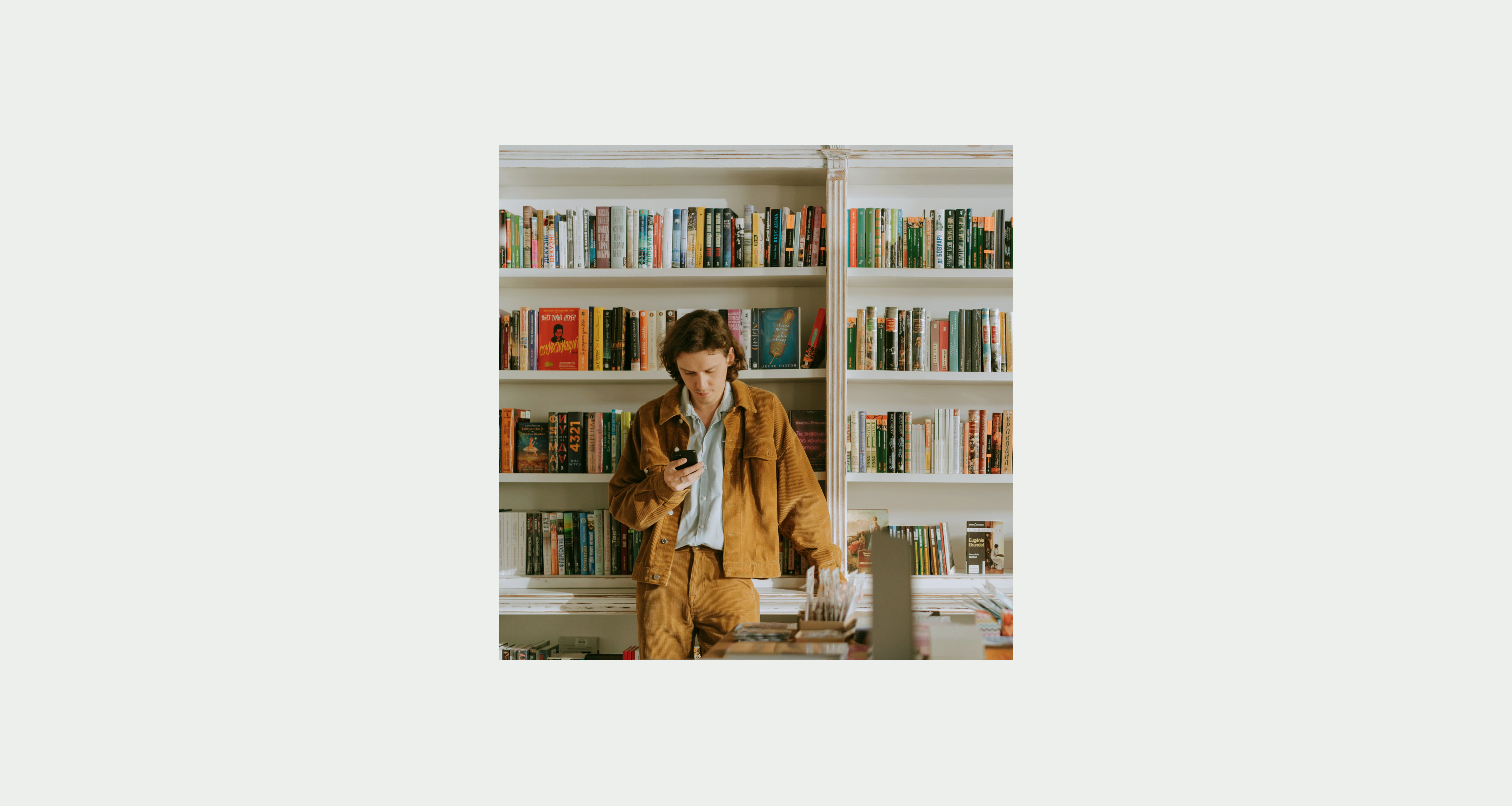
To ensure that the Tabs Feature component remains visually appealing and accommodates different languages, adhere to the following content limitations:
Headline: The headline should be short and precise. Ideally fitting across two lines.
Body Copy: The body copy should be precise and clear, keeping in line with our tone of voice. Avoid adding paragraphs of text that might overwhelm the user.
By following these guidelines, you ensure that the Tabs Feature component can comfortably accommodate different languages while maintaining a consistent and visually pleasing design.
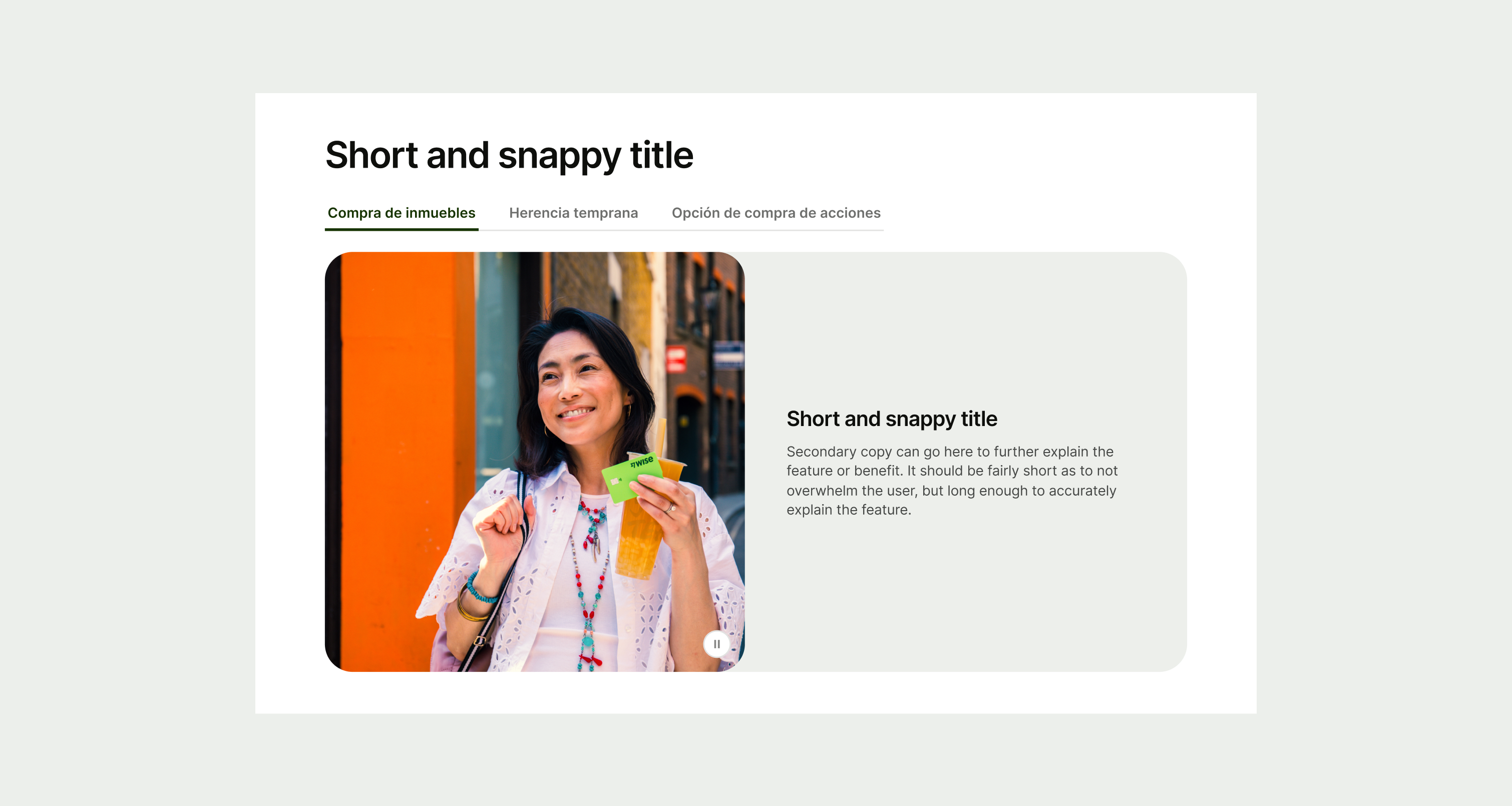
These are the examples of the Tabs Feature component across different screen sizes.