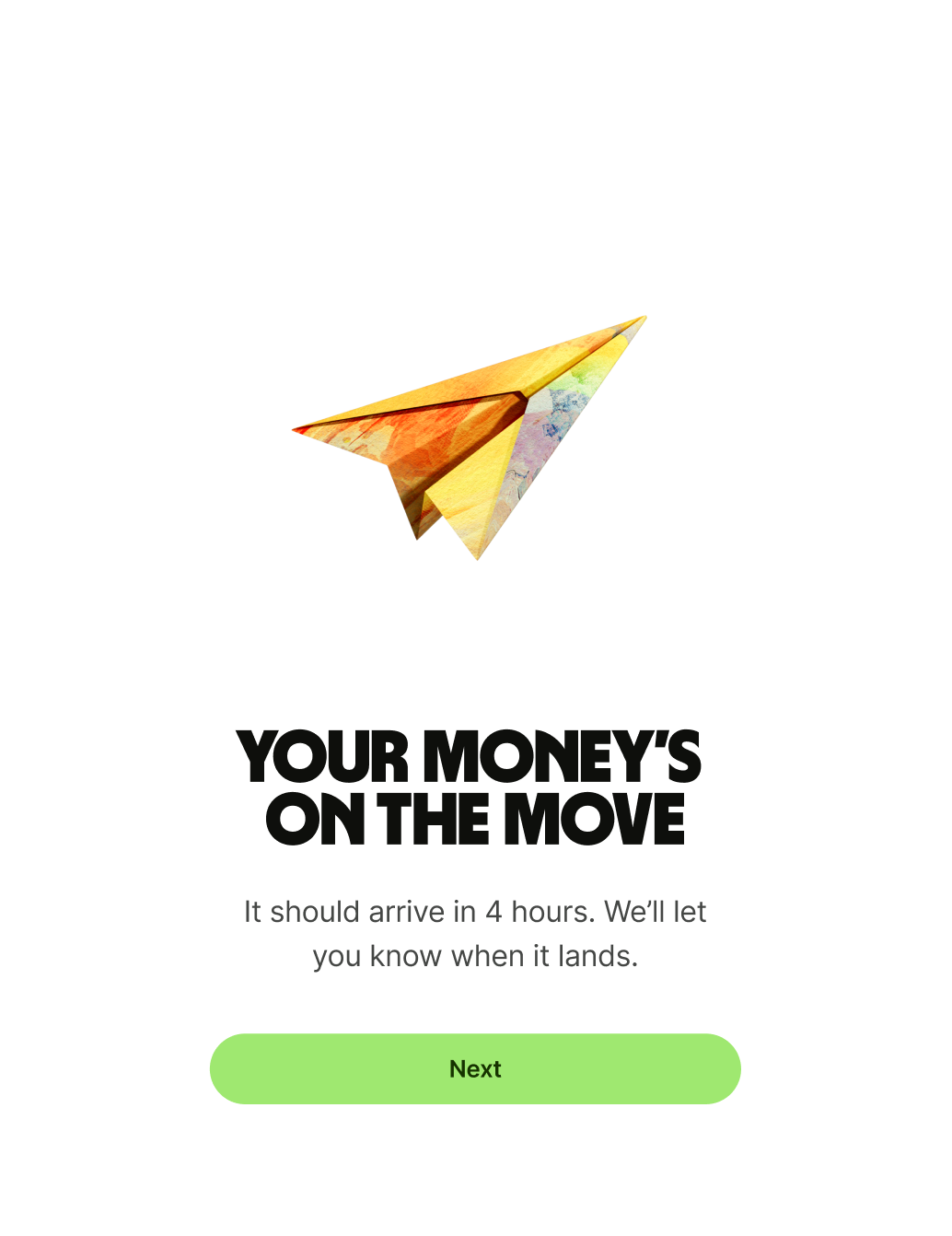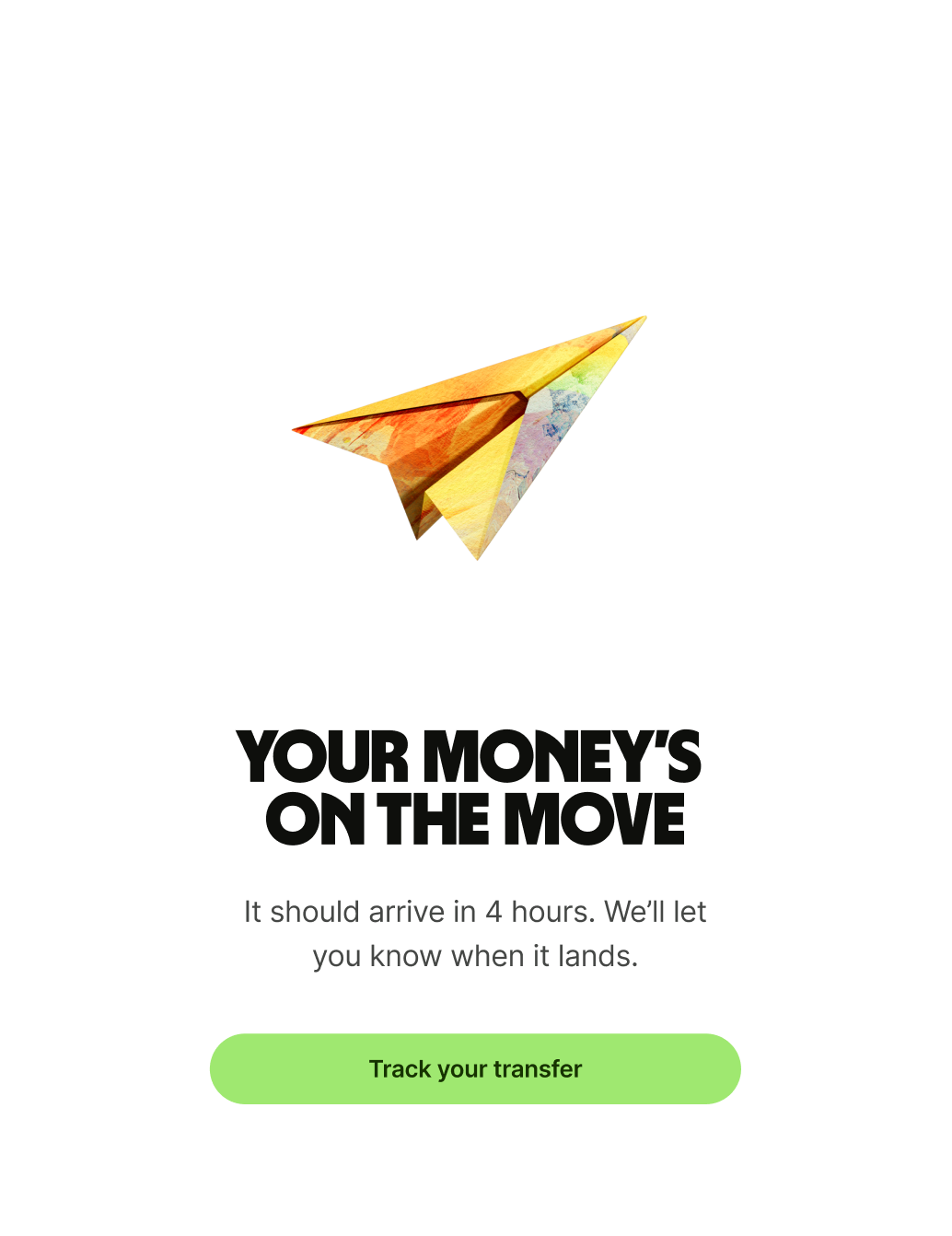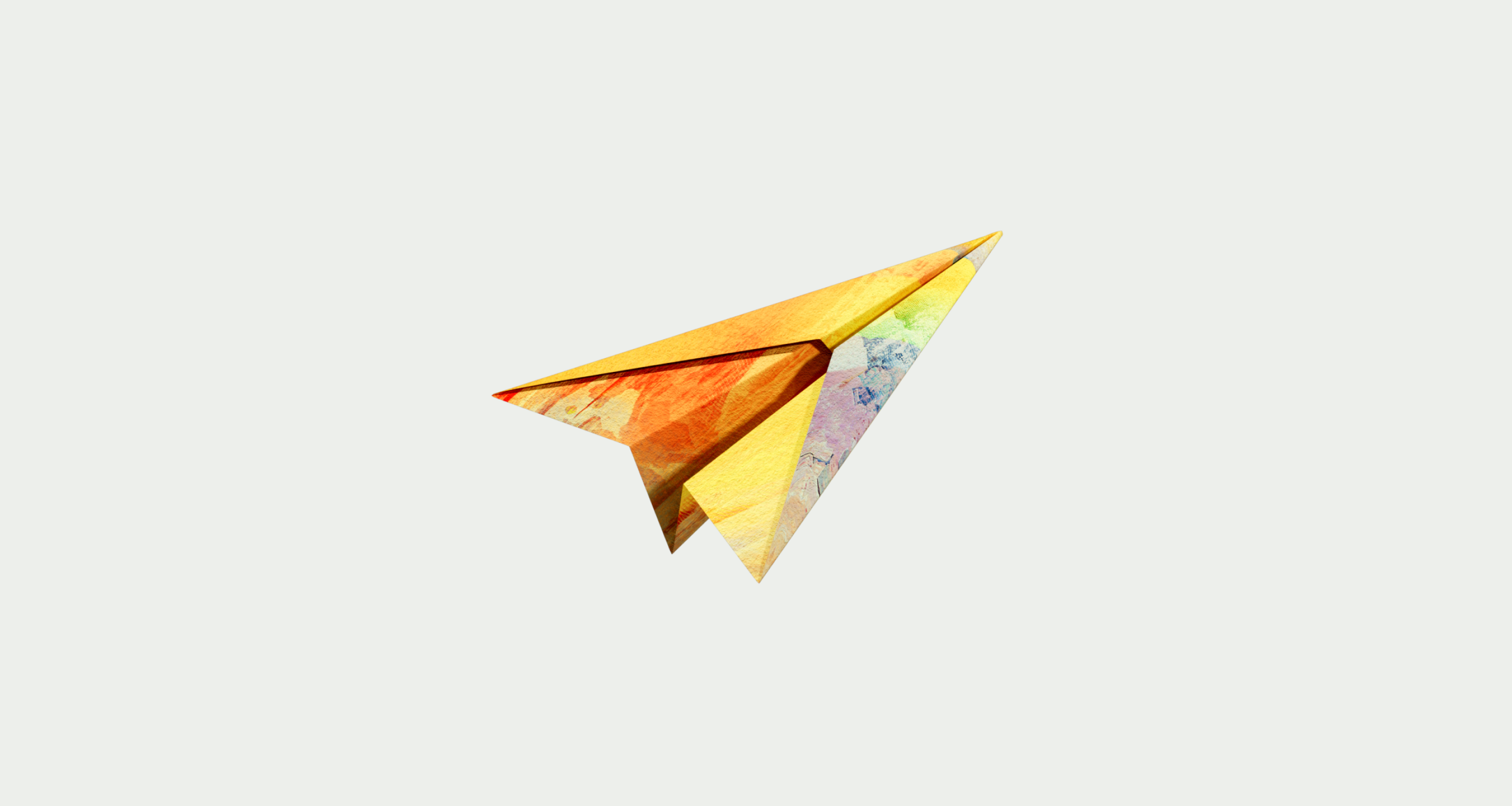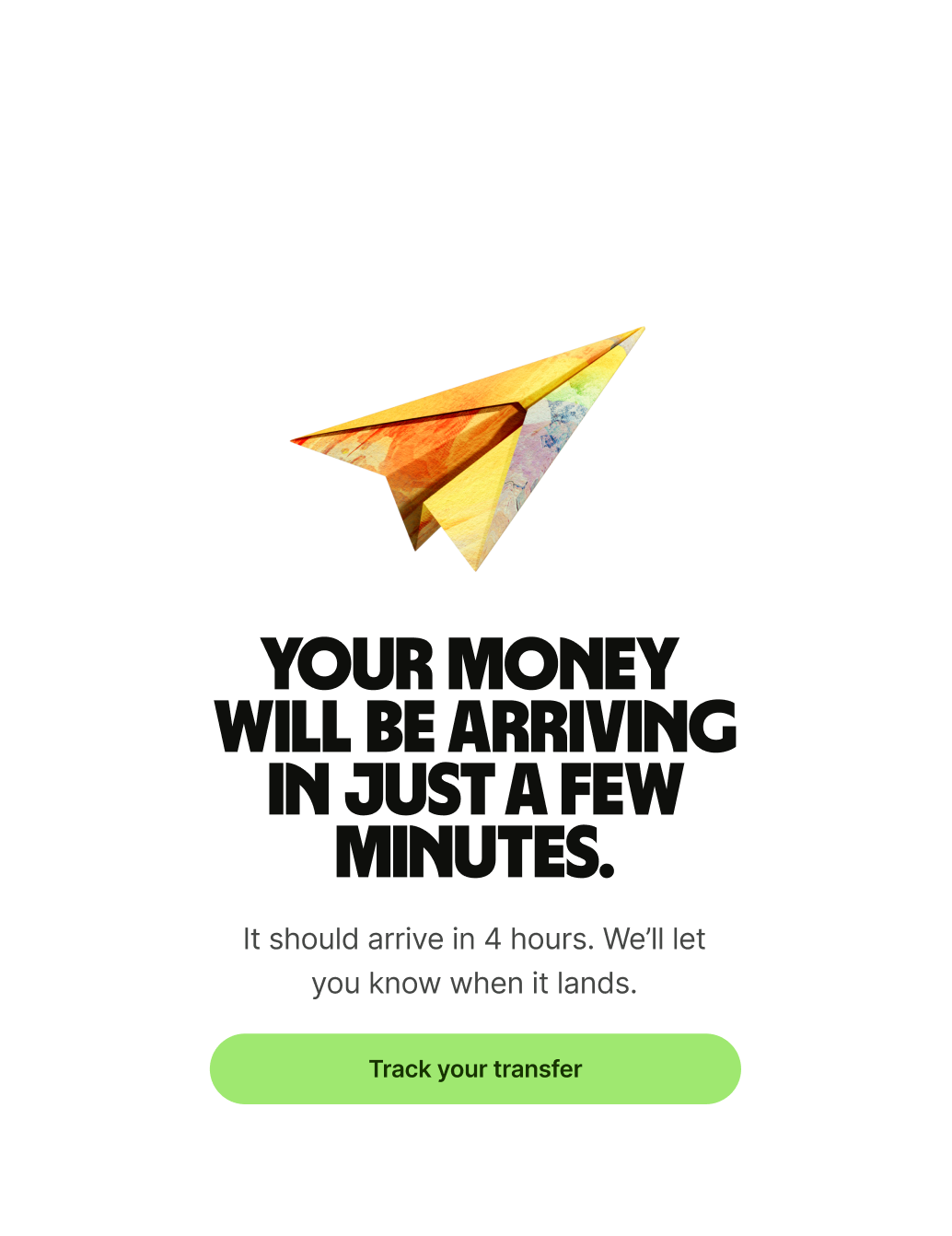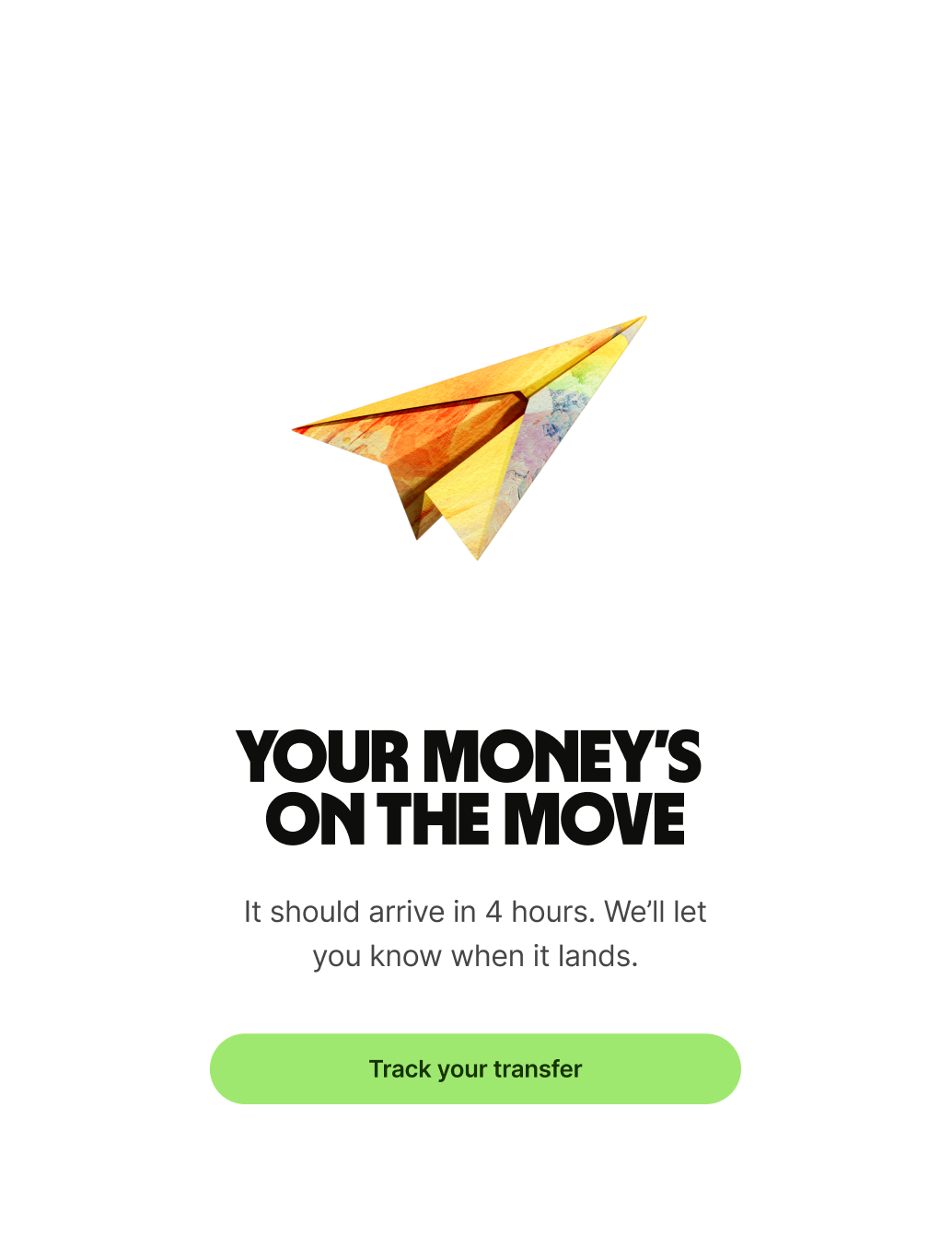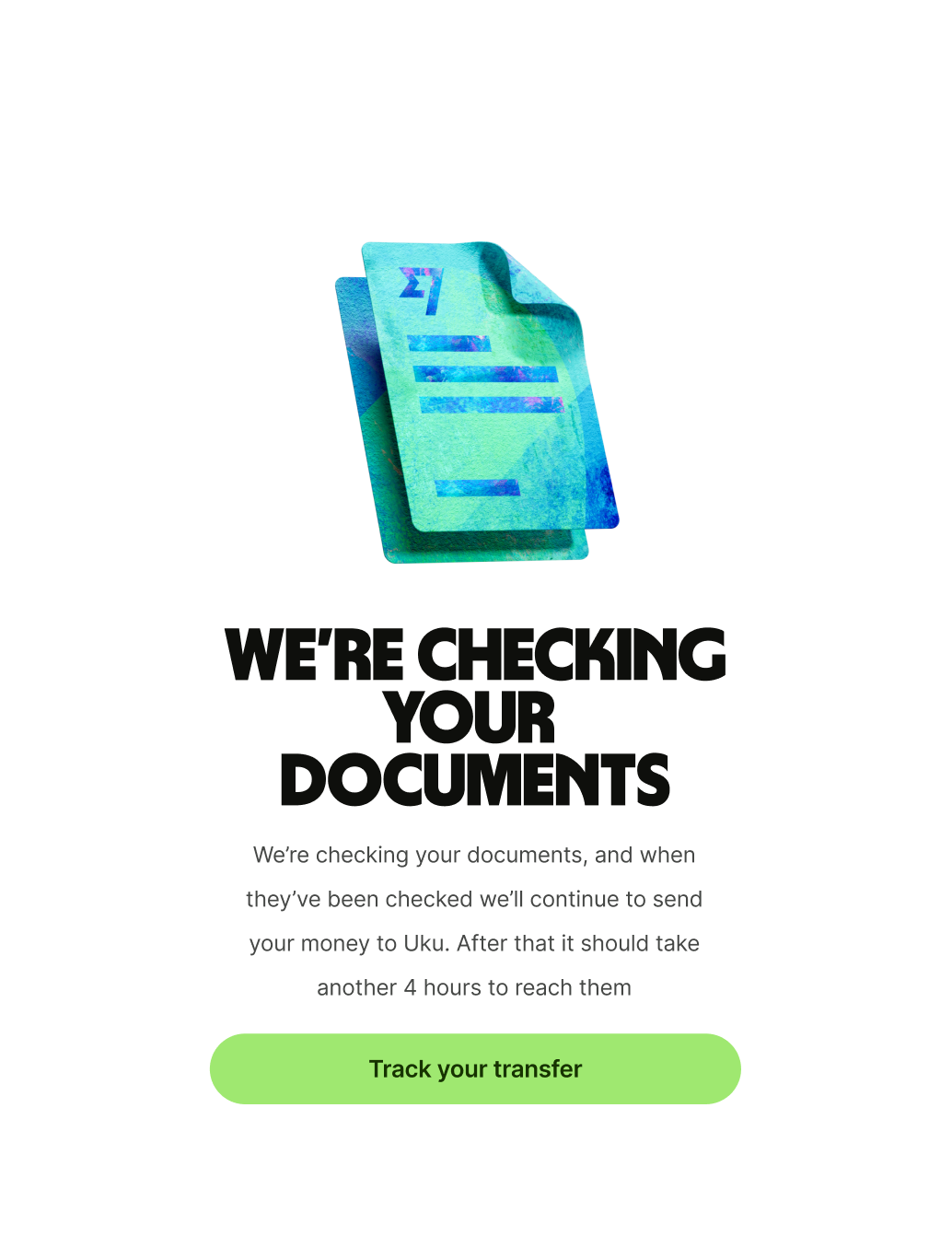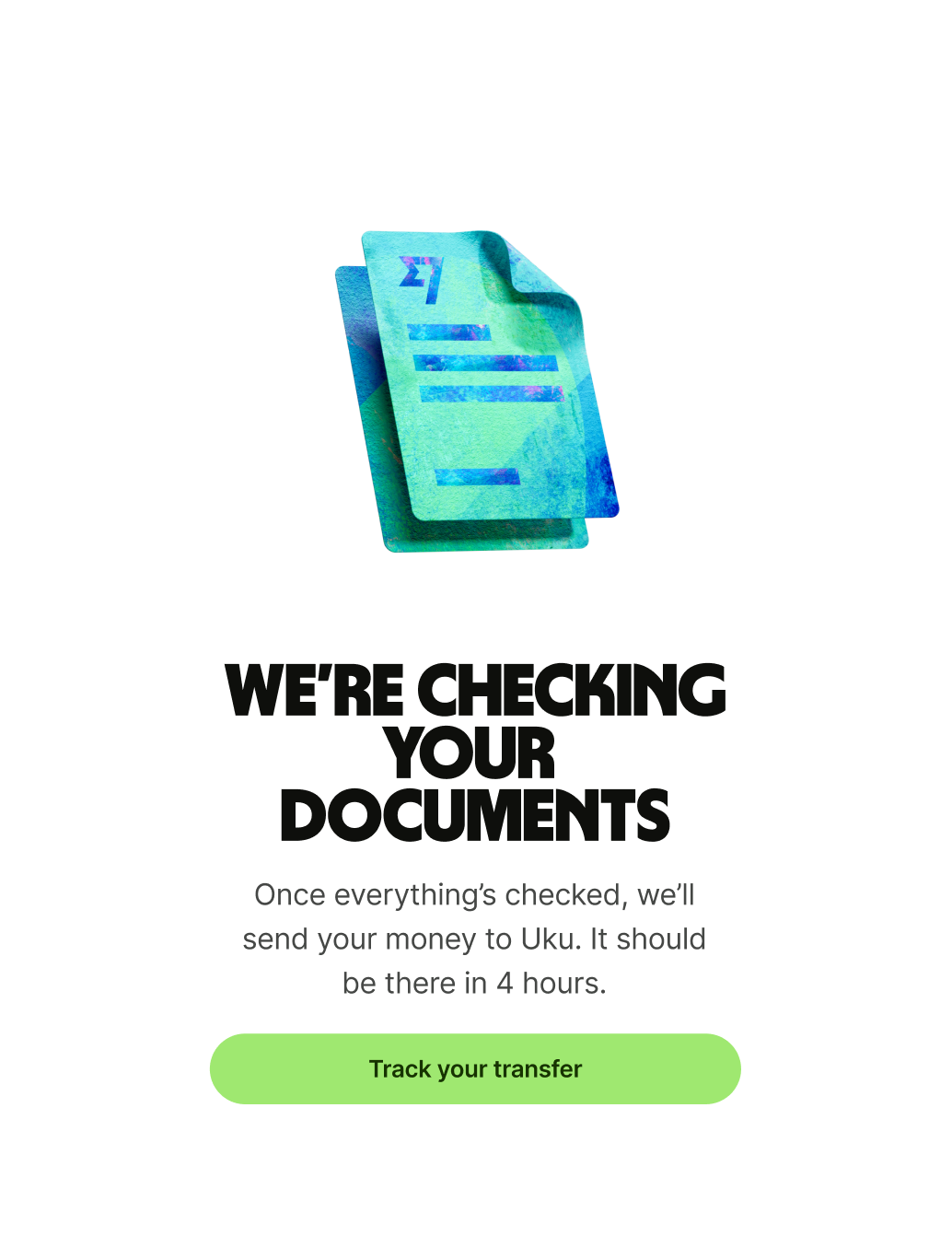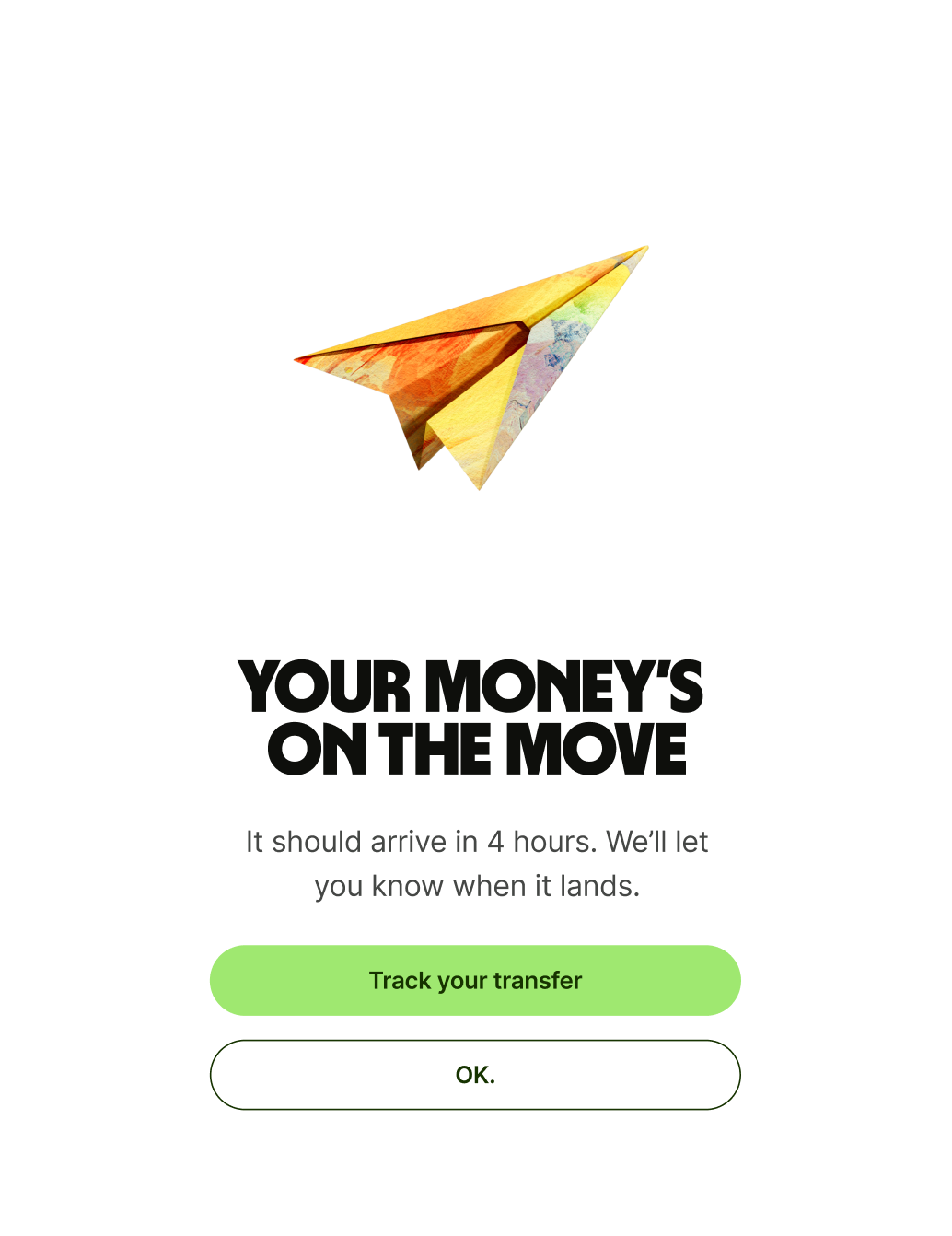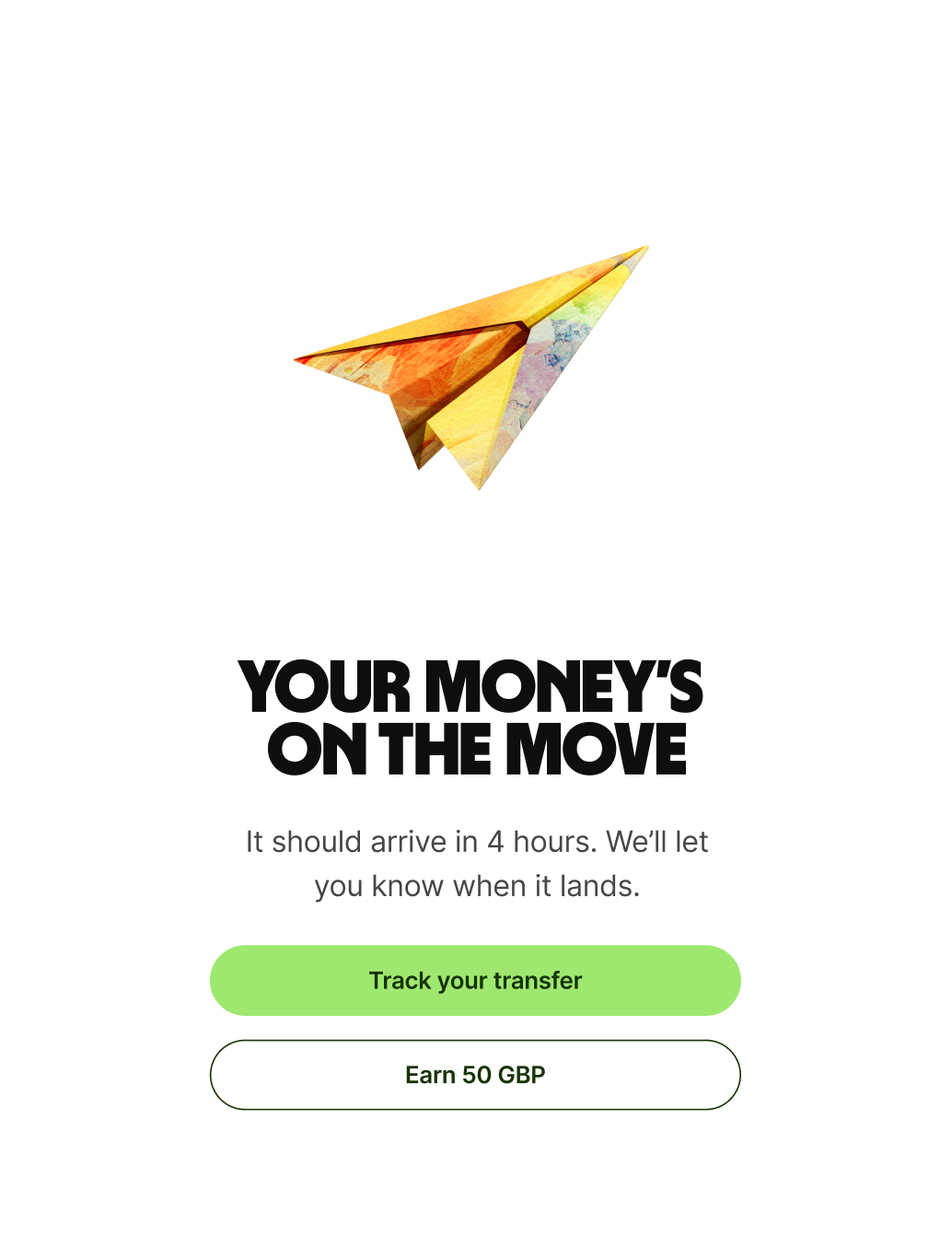Primary button
Primary button copy should:
be one or two words
give the user a next step
have no full stop
The primary button on progress screens should take the user somewhere that’s relevant to the thing that’s progressing. Or if that’s not possible, be a simple confirmation.