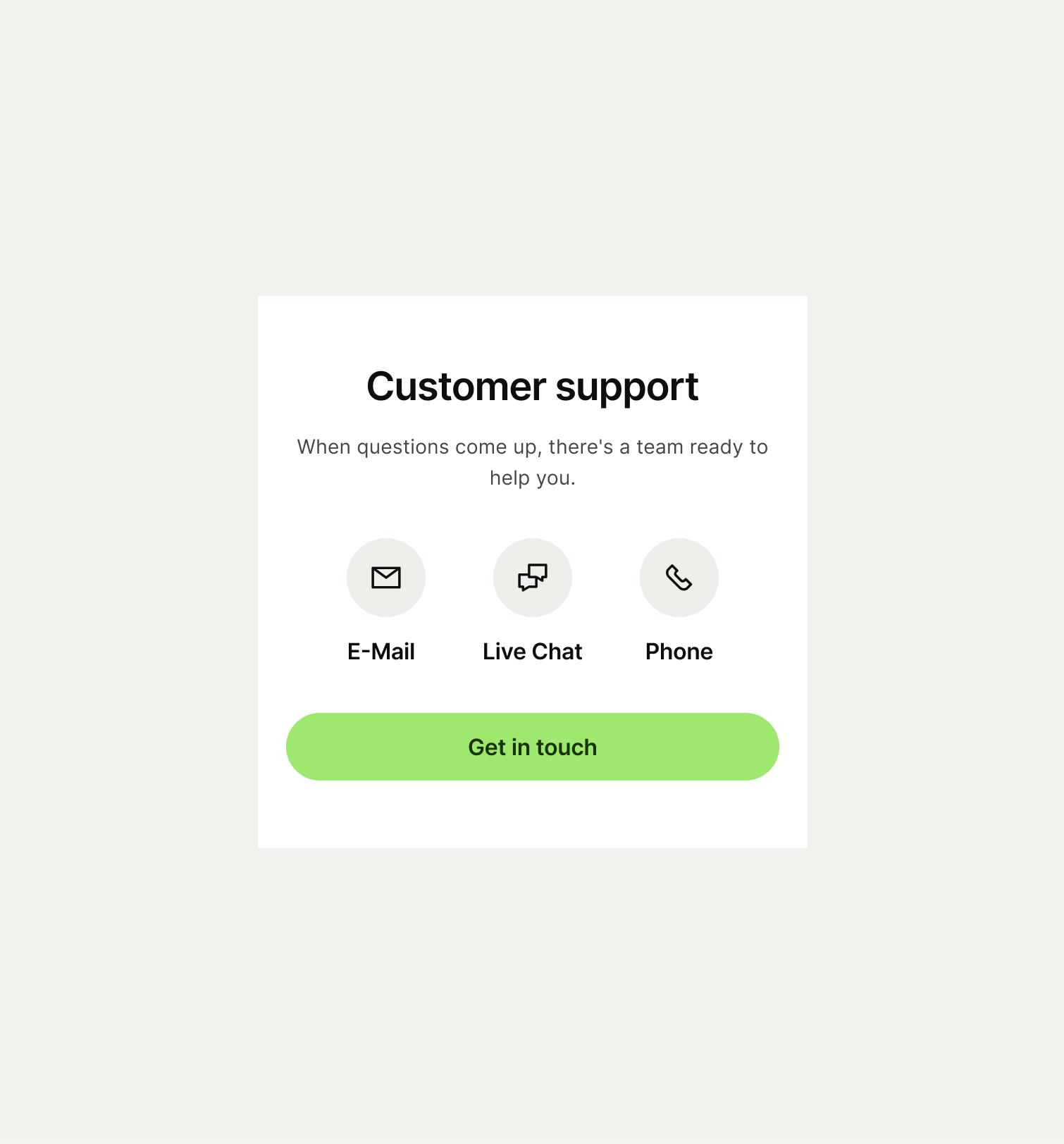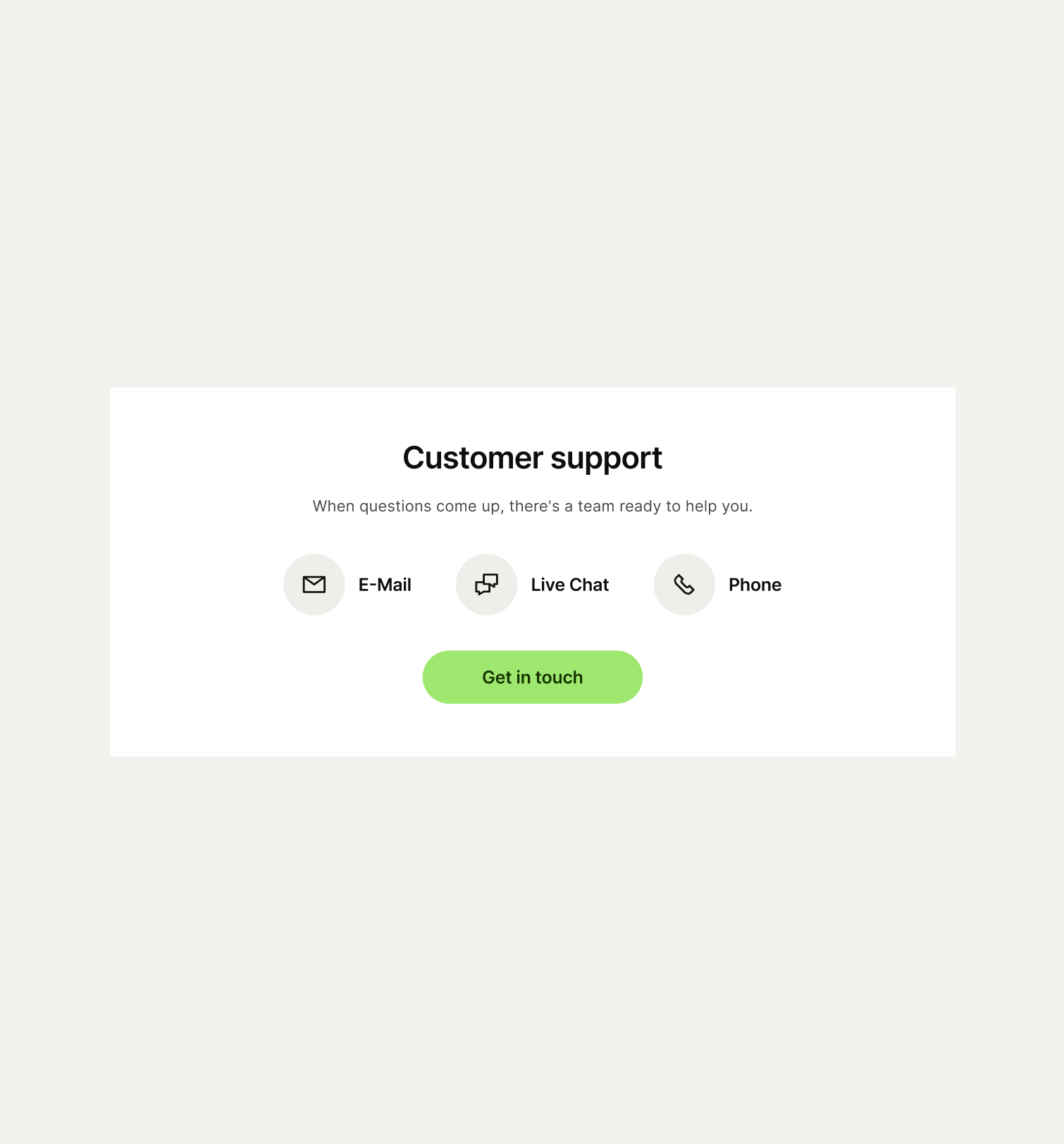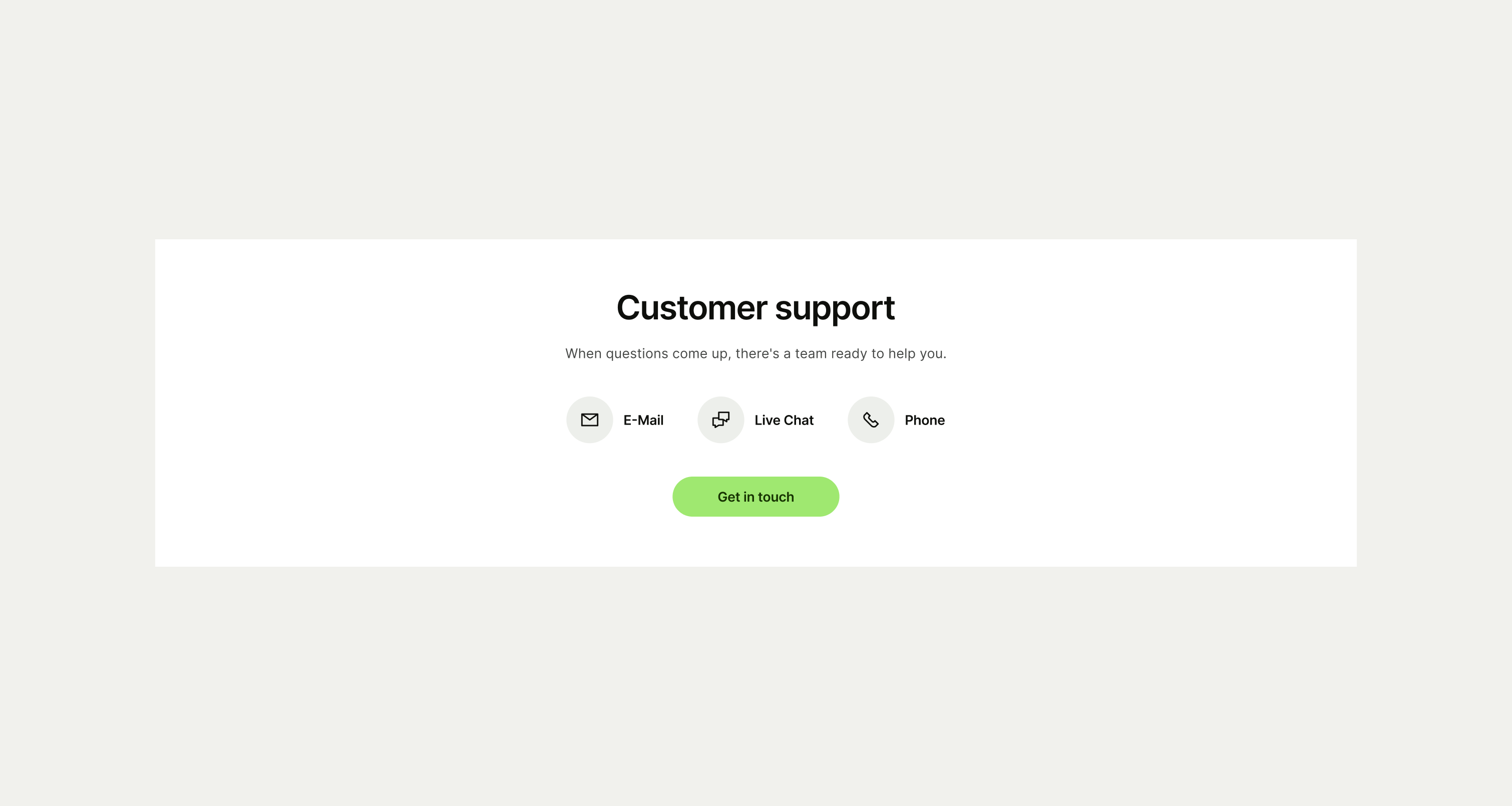This component is used to highlight our customer support.
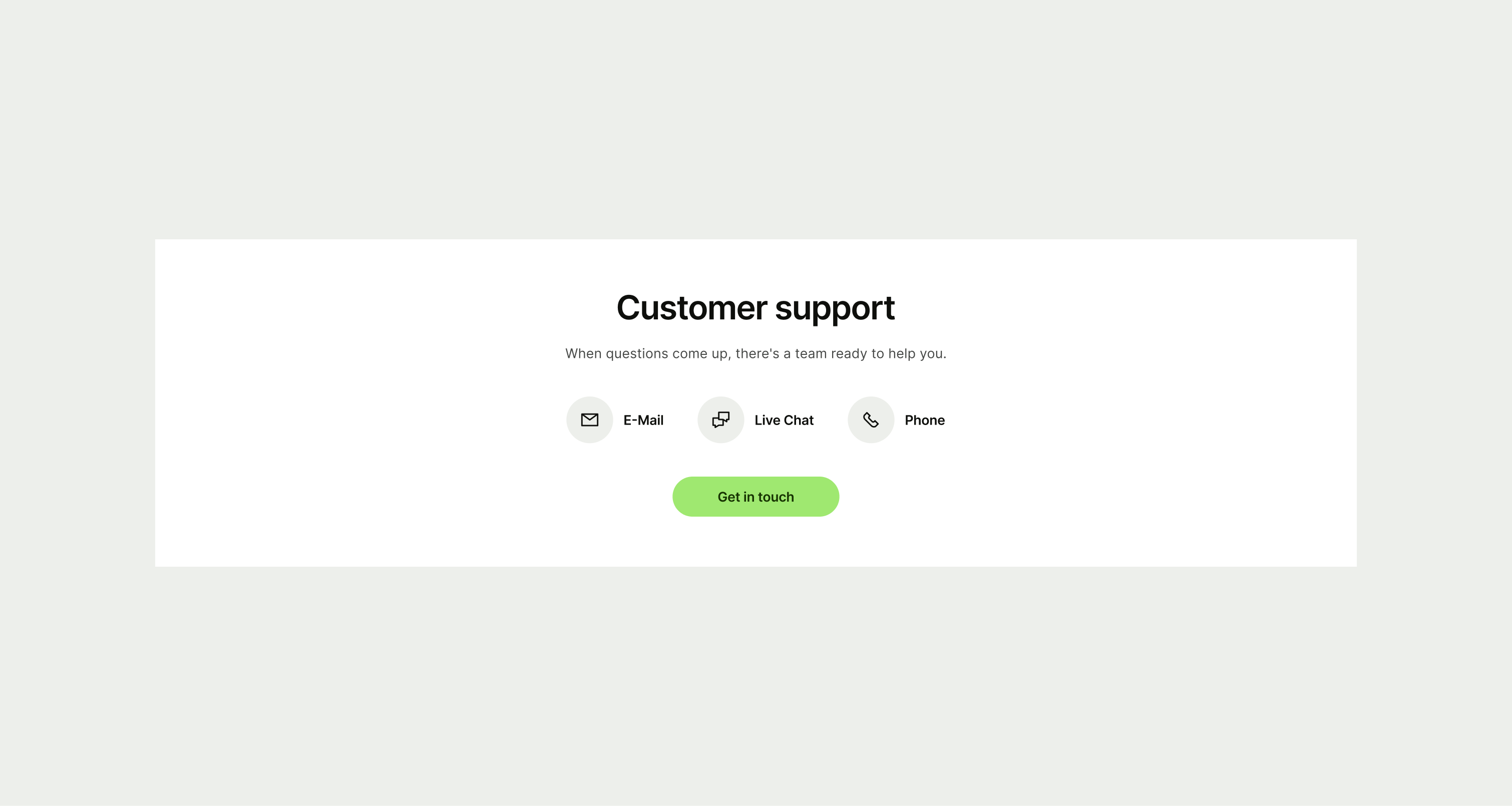
The Icon Socials component is used to highlight our customer support options and allow the user to contact our team via the method they prefer. It should always have a title, secondary text and call-to-action button. It comes in three themes of Light, Neutral and Forest Green
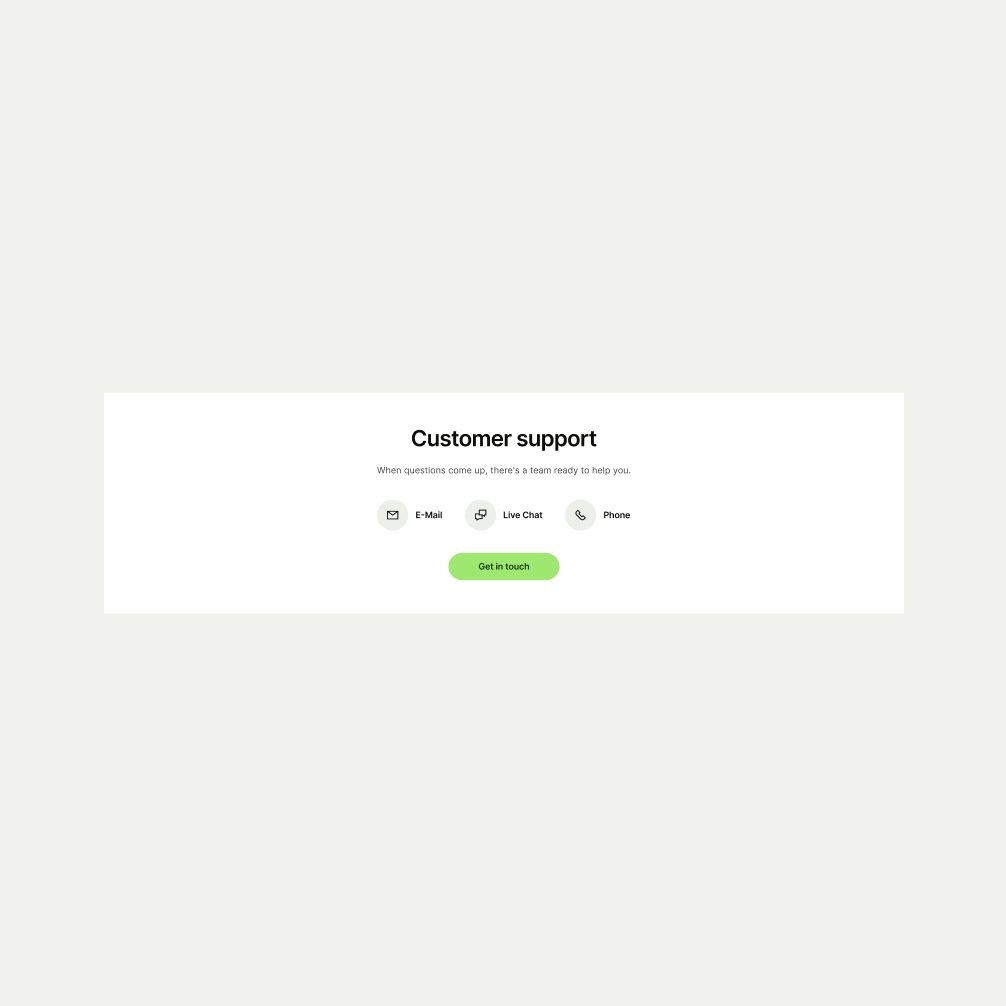
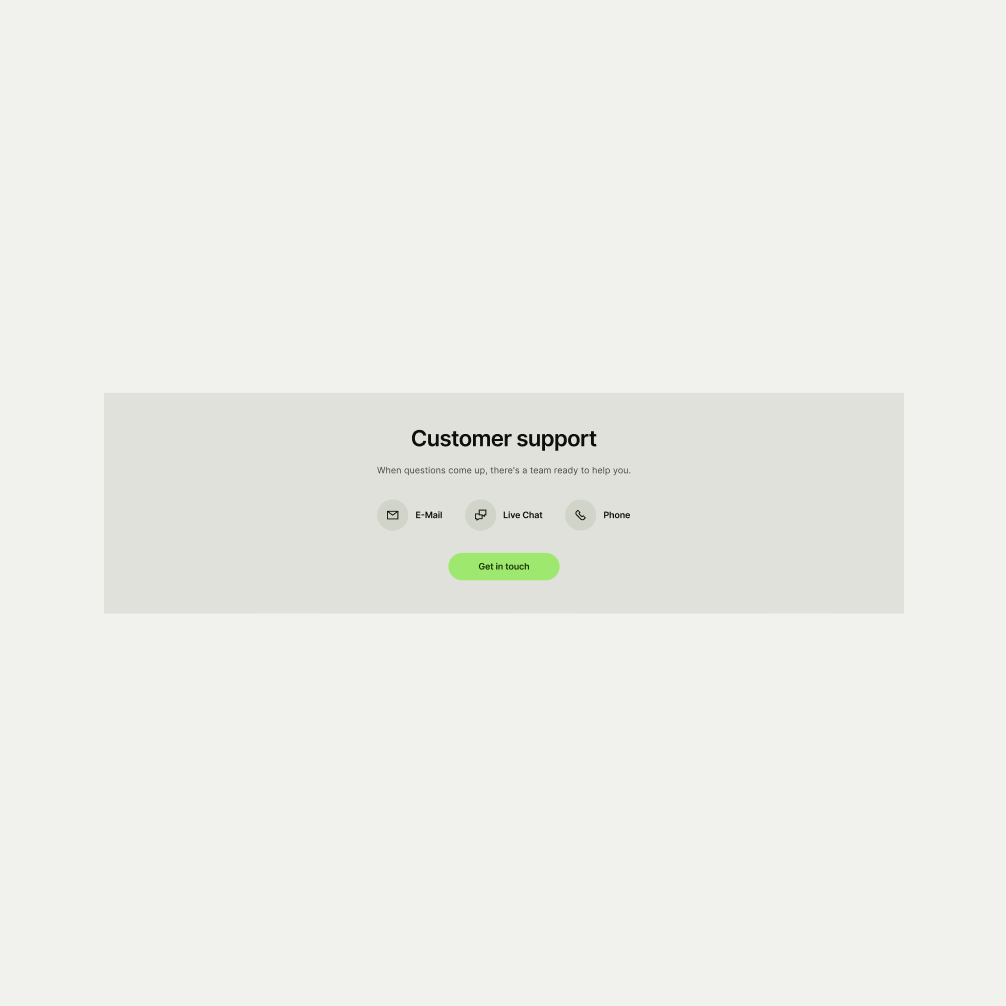
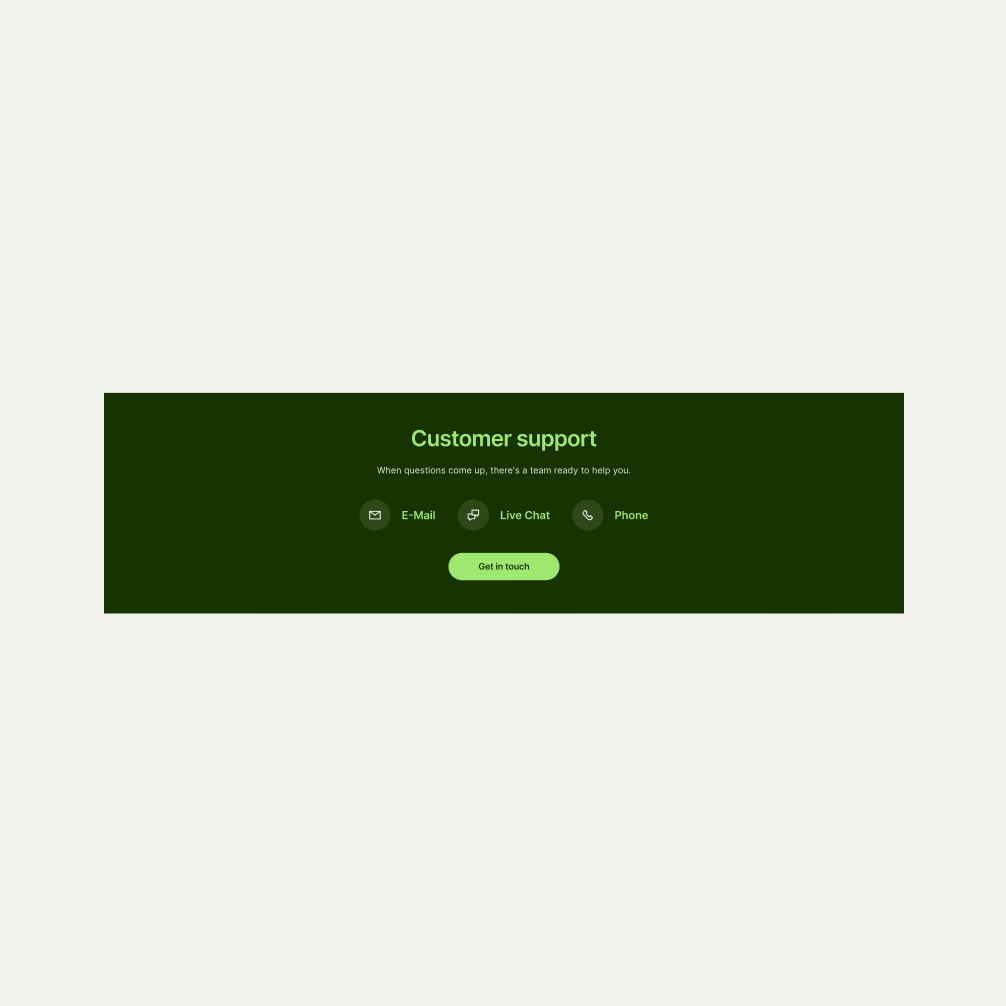
To ensure maximum accessibility for our users, use plain language in accordance with our tone of voice for an inclusive reading experience. The text should be precise and informative. Ensure that images are accompanied by appropriate alternative text (alt text) for screen readers. An ideal alt text is descriptive and concise to convey the meaning and purpose of the image to users who may not be able to see it.
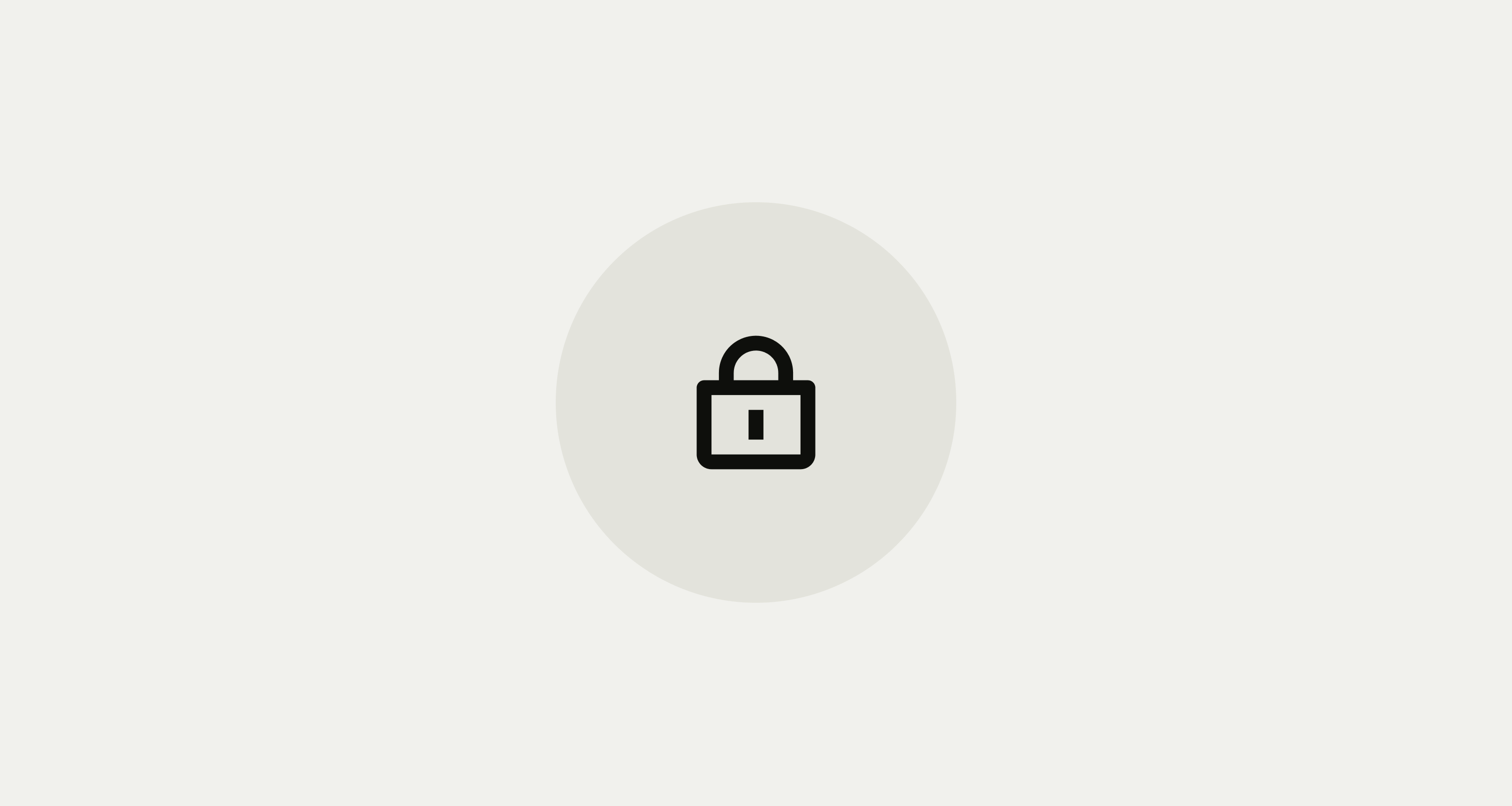
To ensure that the Icon Socials component remains visually appealing and accommodates different languages, adhere to the following content limitations:
Headline: The headline should be short and precise. Ideally fitting across two lines.
Body Copy: The body copy should be precise and clear, keeping in line with our tone of voice. Avoid adding paragraphs of text that might overwhelm the user.
By following these guidelines, you ensure that the Icon Socials component can comfortably accommodate different languages while maintaining a consistent and visually pleasing design.
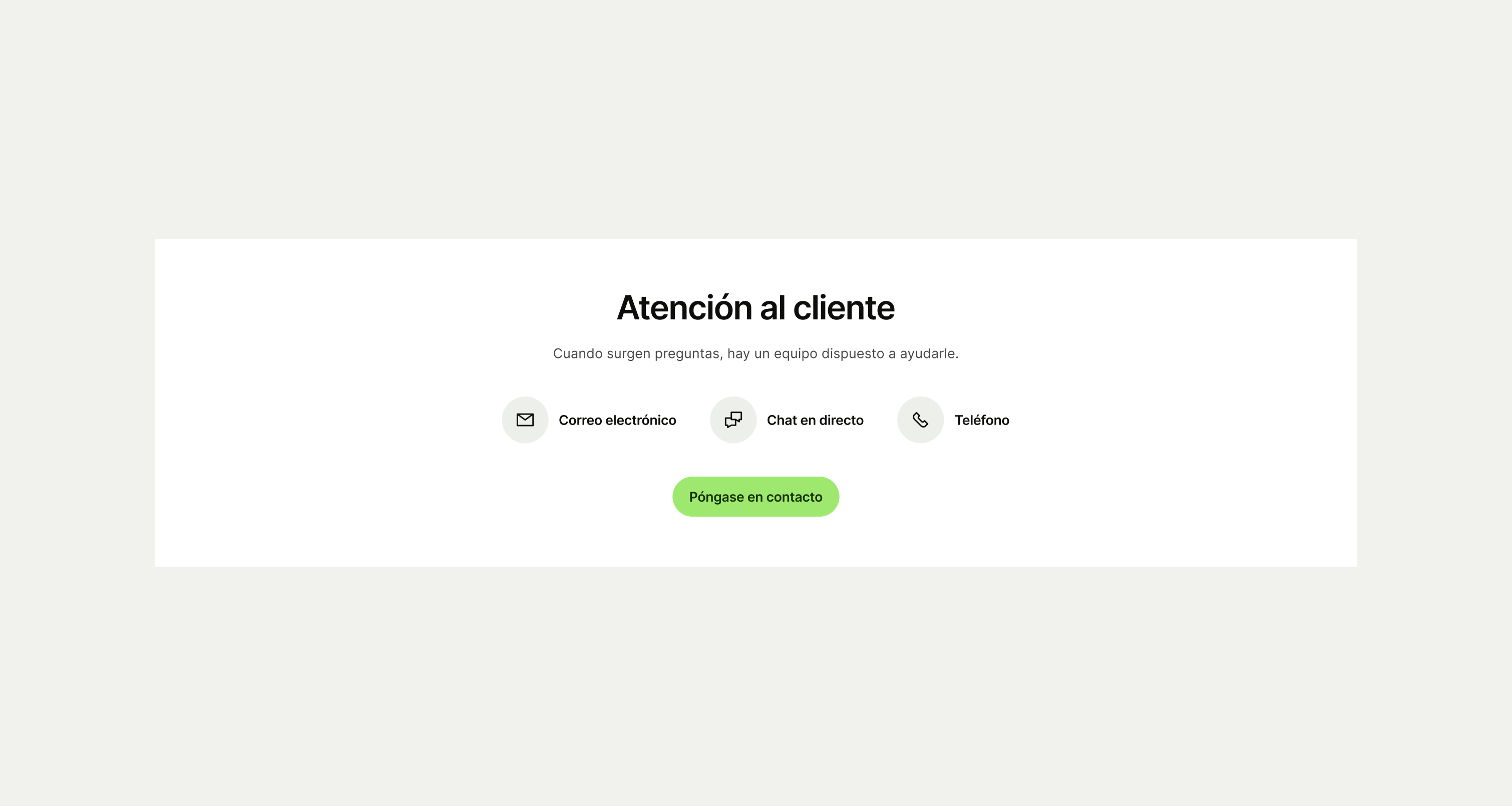
These are the examples of the Icon Socials component across different screen sizes.