Notifications are short, timely messages that we deliver by email or the app.
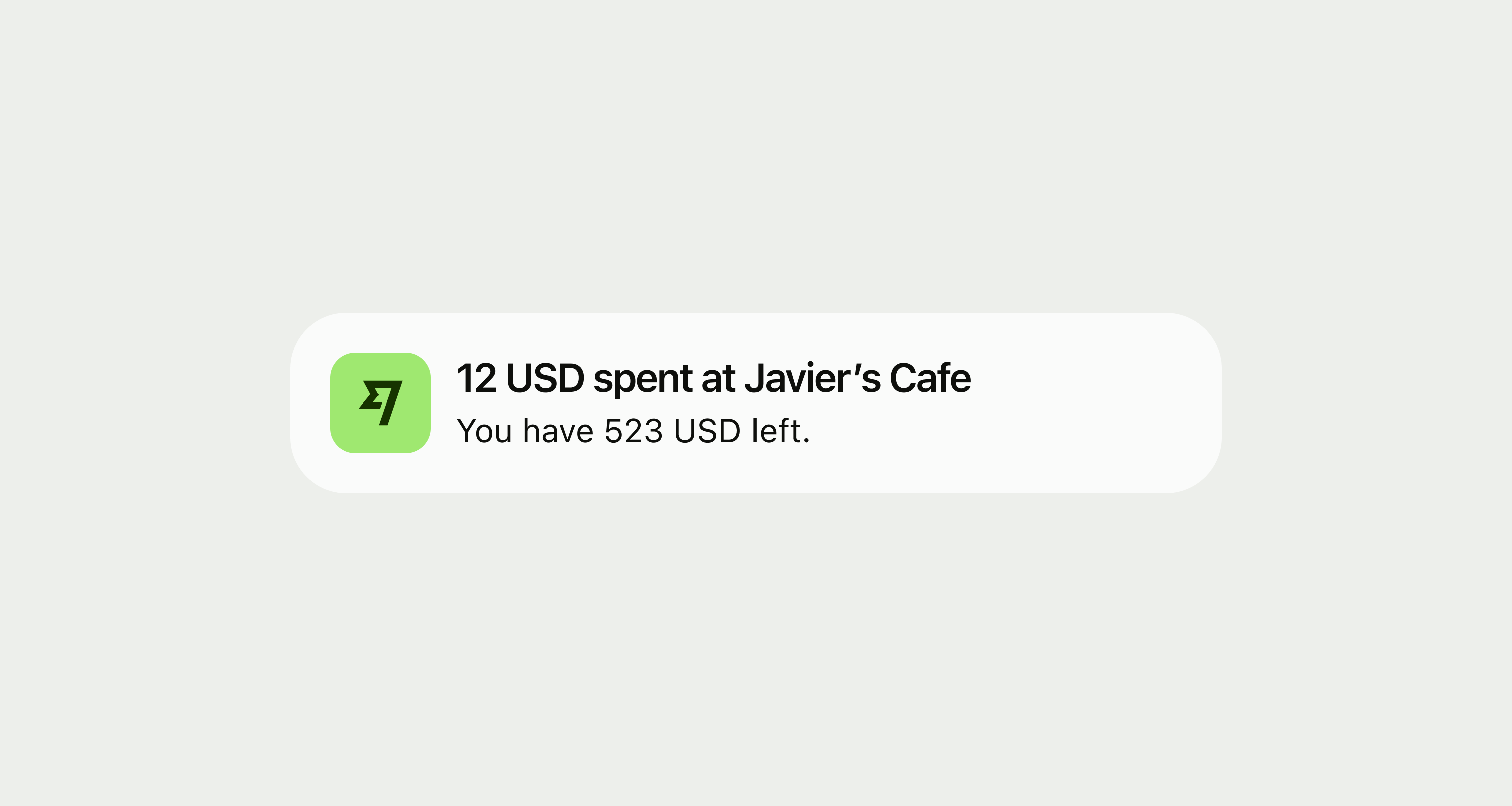
- Front load the most important info.
- Keep it short.
- Use each notification to solve a single problem well, not several problems badly.
- Be mindful of how many notifications we send, and when we send them.
- Design content that is currency-agnostic so it’s easy to reuse.
A product email can use the following content elements:
Subject line
Greeting
Hero sentence
Supporting paragraph
Call to action button
Sign off
It can also contain a bullet point list or table if necessary.
This doesn’t mean that every email has to use all elements. We choose the right content elements for the task at hand.
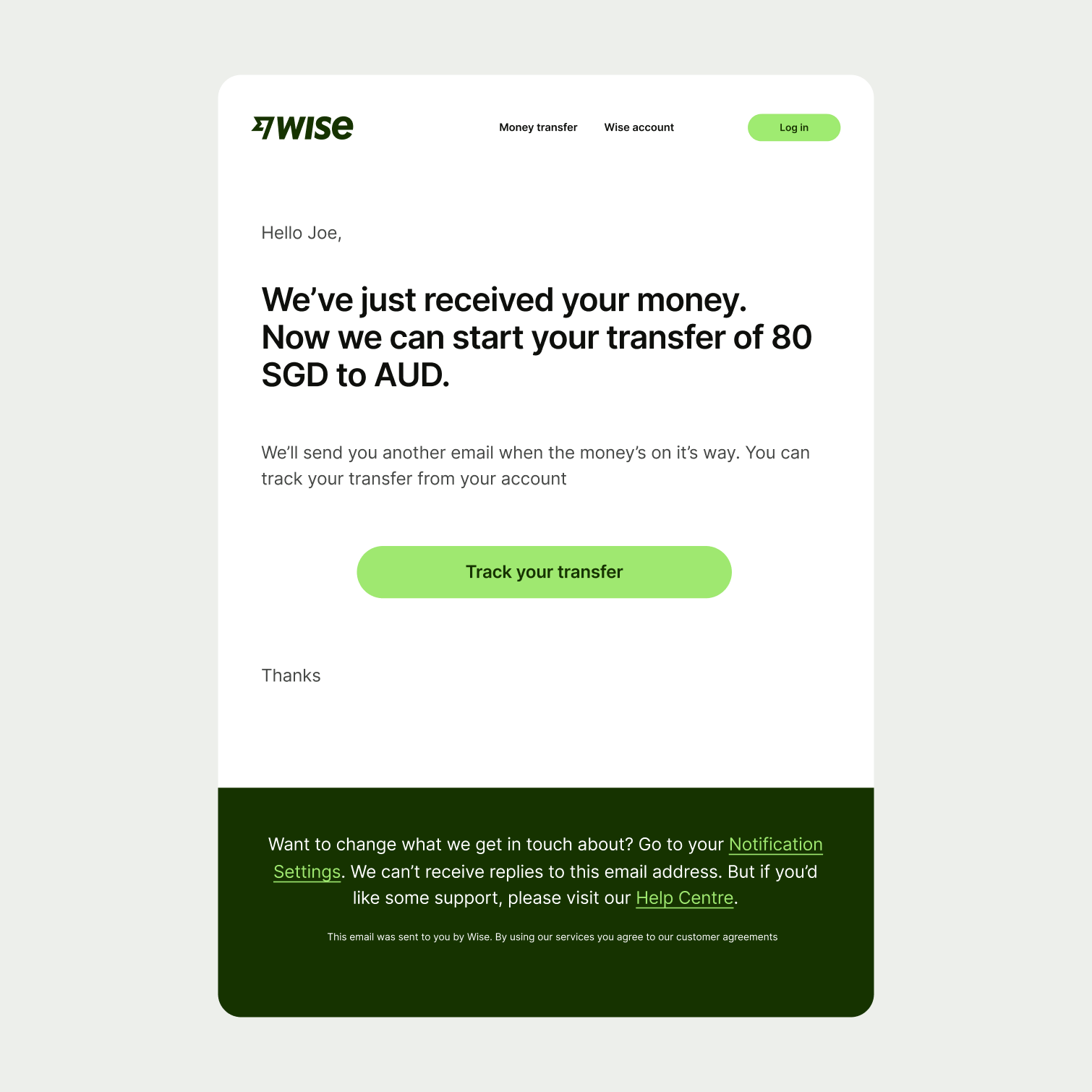
Subject line
Subject lines should:
Be 35 characters or less
Have keywords at the start
We do this because smartphone email apps cut off long subject lines. So the customer might miss the most important bit if it’s at the end.
Transfer cancelled | News just in! Your transfer’s gone to cancel town |
Greeting
Greetings tell our customers that the email is for them. They also make the email feel more human. Always include a greeting.
Hero sentence
Hero sentences are there to make our emails scannable.
Hero sentences are always the first thing that comes after a greeting. And should be a default content element to include in an email.
A hero sentence should sum up the entire message of the email. It should be as concise as possible, due to the size of the typeface.
But they are a strong visual choice, and can sometimes feel heavy-handed. So we sometimes leave them out if the topic of the email is especially delicate.
Your money’s on its way to Sophie Beck. | Wanna know what your money’s been up to? Read on… |
Supporting paragraph
We use these to explain a topic in more detail. They always come after a hero sentence.
Keep supporting paragraphs as short as possible, assume they will be overlooked, and avoid using them to list details (use tables for that).
Our user testing shows that when people read an email, they scan. Their eyes often jump to the hero sentence and the CTA. So the supporting paragraph should contain secondary information that’s nice to know.
A sentence or two will normally do. But sometimes, for more detailed emails, we can use multiple supporting paragraphs.
You can see a summary of your transfer below. And if you need a proper receipt, you can download it from your account. | Your transfer will arrive by Tuesday, 20th October, 2020. There was an exchange rate of 1.055151 applied to your GBP-EUR conversion, and our fee came to £2.50. If you would like to track or learn more about the status of your Wise account, why not download our app? It lets you track your sending and spending with real-time push notifications. |
Call to action (CTA)
Many of our emails ask our customers to do something. We use buttons to make it obvious what they need to click on. Only use one button per email. Try and avoid any copy going beneath the CTA, except for the signoff.
Often a CTA will sit beneath a bullet point list. Try and make sure that everything in your bullet point list can be addressed by the button on the CTA.
Start with a verb. Keep it short — 1 to 3 words. Always use second person (your). If it's awkward using the second person, consider omitting the pronoun altogether.
Track your transfer | See exactly where my money is right now |
Our signoff
Signoffs let our customers know that the email is from us, so we always include them. We keep our signoffs consistent across all our emails.
Bullet point lists
Bullet point lists are used to show next steps or documents.
Limit your list to 6 items — any more and it gets hard to scan and difficult to take in information. If your list needs to have more than 6 things in it consider whether you can combine items or leave them out.
Don’t break your introduction sentence across the list, or repeat the same word in the list that could be used in the intro sentence. This means you should be able to read the list items by themselves without needing the introductory sentence.
You can use your Wise debit card to:
| You can use your Wise debit card:
|
Table
We use these to sum up financial info — like how much we’ve received or refunded. Include no more than one per email. Always put a table at the end of an email.
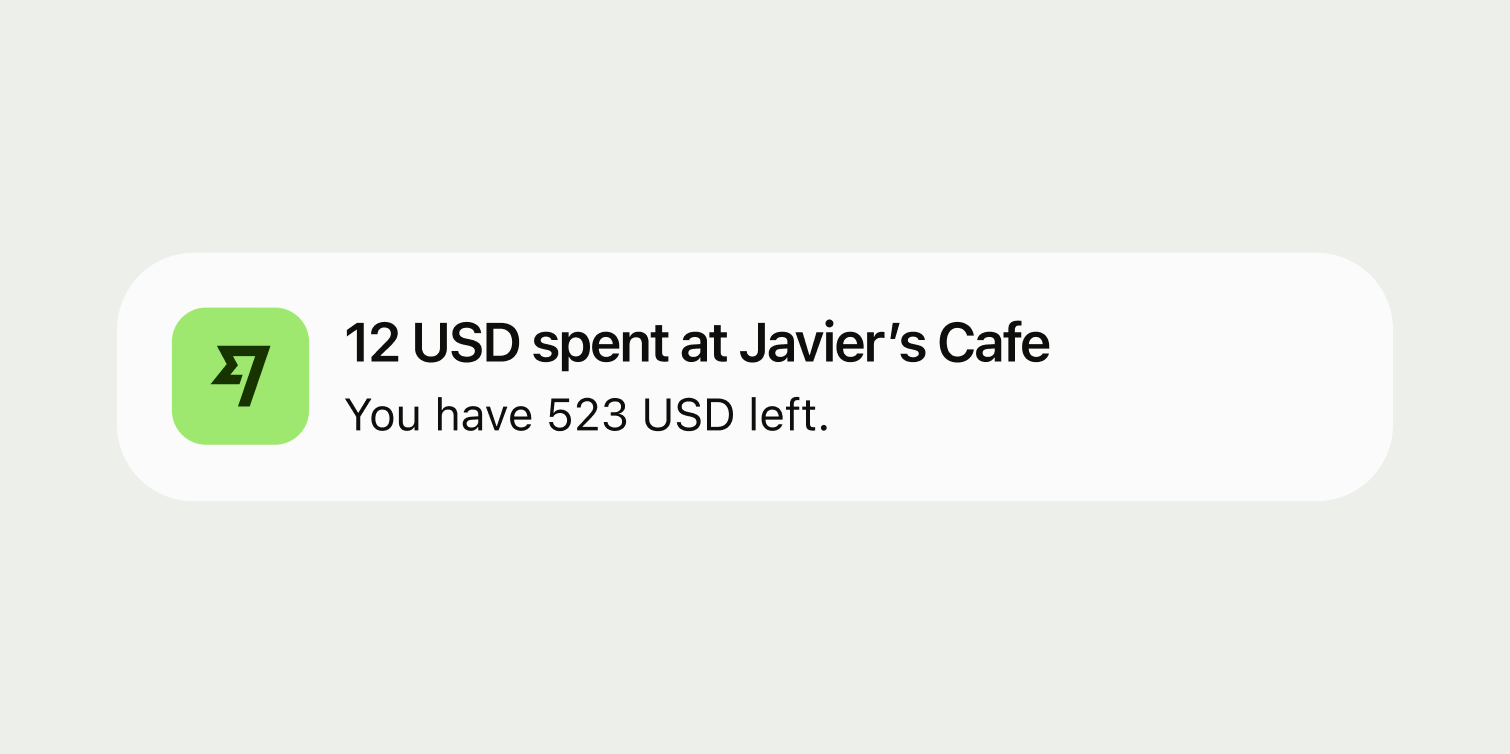
Title
A push notification title is similar to an email subject line.
Titles should be 35 characters or less. That’s because mobile operating systems will often cut off long titles, or truncate them with a … — so we keep our titles short to guarantee their readability.
We specify a secondary title for Android devices that are locked. For privacy, we don’t include personal information in these notifications.
Android stacks up these kinds of notifications, so we should keep locked notification titles to 2–3 words. Locked notifications can’t include descriptions.
When a user unlocks their phone with a PIN or biometric reader, Android can then show the unlocked, longer form of the notification.
Description
The description is used to provide additional context, and to tell the user what happens should they open the notification.
We cap description copy at 150 characters. We do this because it:
Guarantees that the whole message is viewable on all sizes of iOS device — iOS will automatically cut off long notifications on smaller screen sizes.
Means we can reuse the description content in our inbox notification system
In the account, there's an inbox for notifications. It’s marked with a icon.
Inbox notifications are non-critical messages about a customer’s account, or the wider Wise platform.
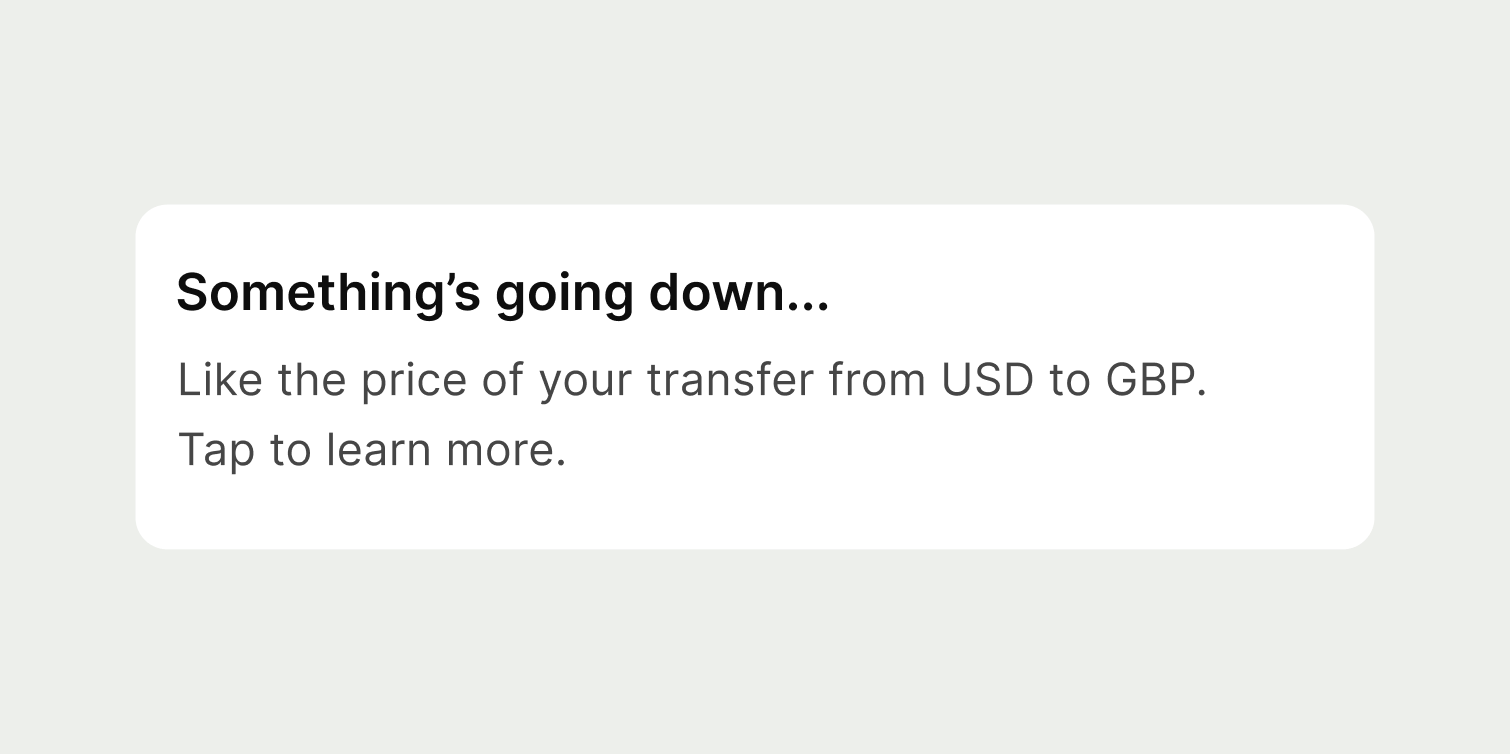
Title
Inbox notifications have the same anatomy as a push notification — titles are capped at 35 characters.
Description
The description is limited to 150 characters.
Inbox notifications can’t include links within the copy, because the whole notification is tappable. So you should indicate in the description what happens should the user tap on it.